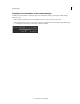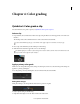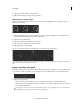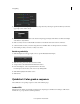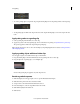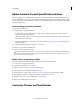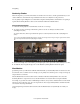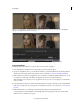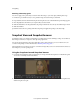Operation Manual
46
Color grading
Last updated 11/30/2015
Matching a Photoshop grade
You can now apply a color grade that you create in Adobe Photoshop to your video clip by following these steps:
1 In Photoshop, use all the necessary tools to grade the image, and save the image as a TGA file.
2 In SpeedGrade, reference the TGA file using the new Snapshot browser. A thumbnail of the graded image appears.
3 Move the playhead to the frame in your sequence that you want to match.
4 Click the thumbnail to view the graded Photoshop image in the Monitor view side-by-side with the clip to match.
5 Click Shot Matcher.
SpeedGrade extracts the color grading of the Photoshop image and applies the grading to the selected clip.
Snapshot View and Snapshot browser
SpeedGrade provides you a Snapshot view that lets you quickly capture and save still images of clips. You can then use
these images as reference, or compare to other clips using a split screen.
You can also import TGA images from other applications such as Adobe Photoshop to use as a reference for color
corrections and grading. For more information, see
Matching a Photoshop grade .
The Snapshot Browser provides an easy way to store and view images that you save. You can later reference and access
these images for your color-grading work.
Using the Snapshot view and Snapshots browser
1 Position the master playhead on the required clip in your footage, and click the Snapshot icon in the Monitor panel.
You can also use the keyboard shortcut Shift+C.
2 You can view the snapshot side-by-side on the Monitor view in a splitscreen mode. To turn off the Snapshot View,
click the Snapshot icon again.