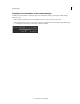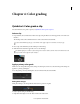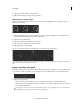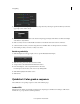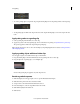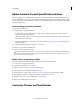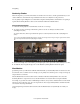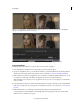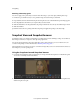Operation Manual
45
Color grading
Last updated 11/30/2015
When you use Shot Matcher, SpeedGrade adds an adjustment layer to your grade for that clip. You can adjust the
opacity or add additional corrections as required.
Note: If you try to match shots between two distinctly different scenes, you can get inappropriate results.
Using Shot Matcher
Move the playhead to the frame in your sequence that you want to match. Say, Clip A.
1 Move the playhead to the frame in your sequence that you want to match. Say, Clip A.
2 Create a second playhead. To do so, press the Control (Windows) or Command (Macintosh) key and drag the Move
Playhead icon to the required frame in the Timeline. For more information, see
Create an additional playhead.
3 Make sure that you move the second playhead to the correct frame to be matched. Say, Clip B. When you do so, the
two snapshots to match (Clip A and Clip B) are displayed side-by-side or in a split-screen layout
Note: Shot Matcher works only when you use two playheads. If you try to use three or more playheads, the Shot Matcher
feature is disabled.
4 Select the playhead on the clip to match as the master playhead. For example, select Clip A as the master playhead.
Note: To select a playhead as the master playhead, click the playhead number. For more information, see Select a master
playhead.
5 Click the Match button or use the keyboard shortcut Control (Windows)/Command (Mac)+ M.
A new grading layer "AutoColorMatch" is automatically added to the grading layer stack. You can then enable,
disable, remove, or save the look as a preset.