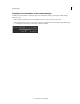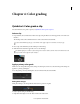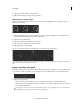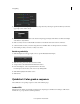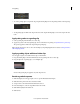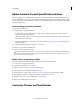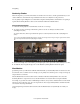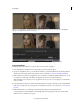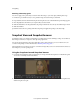Operation Manual
42
Color grading
Last updated 11/30/2015
?
To create a grading clip for a single video clip, drag the Grading Clip tool into the grading track above the target clip.
?
To add grading clips for all the video clips in the video track, drag the Grading Clip tool on a video clip in the video
track.
Apply color grades to a grading clip
1 Select a grading clip in the Timeline, not a video clip.
2 Apply color grades to the selected grading clip. For more information on grading, see Quickstart: Color grade a clip.
The grade is applied to all the video clips sharing the grading clip.
Tip: Compare video clips for shot-to-shot color matching by using multiple playheads. For details, see Compare frames
with multiple playheads.
Apply a grading clip to additional video clips
You can apply a single look to additional video clips on the Timeline.
1 Drag the Grading Clip tool from the Timeline tab into the grading track above a video clip.
2 Drag the right side of a grading clip to cover multiple clips.
Grades in the grading clip are applied to any video clips below it.
Render a graded sequence
1 Click the Output tab in the upper-right corner to open the Metadata Render Engine.
2 Click the Desktop menu and select a destination folder.
3 Assign a name to the rendered file in the File Name text box.
4 In Format & Options, select an output file format for the render.
5 Click Online Quality in the Render tab.
6 Click Render.