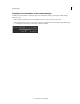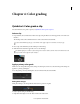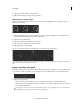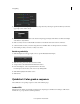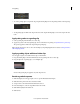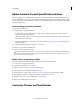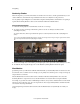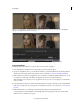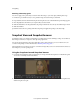Operation Manual
38
Last updated 11/30/2015
Chapter 4: Color grading
Quickstart: Color grade a clip
To load an EDL and color grade a sequence, see Quickstart: Color grade a sequence.
Select a clip
1 In SpeedGrade, select a folder that contains video clips using the file browser in the upper-left corner of the user
interface.
The Desktop window shows thumbnail versions of the content in the selected folder.
To filter the thumbnails by file type, select All Files in the upper-right corner and then select a file type.
2 Place a clip on the Timeline by double-clicking it on the Desktop.
3 Click the Monitor Tab in the upper-left corner to view the image.
The default display size is 100%. To fit the image in the monitor window, click the Zoom to Fit button below the
scopes window on the right side of the interface.
Apply a primary color grade
Make basic color changes like temperature, white point, black point, and more, to the entire image. The changes are
applied to a primary grading layer.
Access the grading controls by clicking the Look tab in the lower left, below the timeline.
Make global changes
Make global changes to the image with the sliders at the top of the Look panel.
To adjust a global setting, do the following:
1 Right-click the triangle icon on the slider and release the click button.