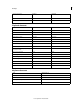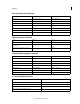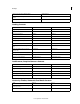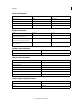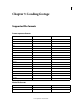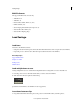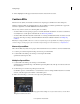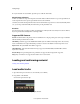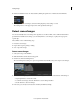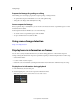Operation Manual
34
Loading footage
Last updated 11/30/2015
4 If your material is in several folders, repeat the process with the other folders.
About footage references
An EDL can reference footage with a clip name and reel ID. If the reel ID information is not present, SpeedGrade can
use the clip name. If both are present, SpeedGrade references the reel ID first
Sometimes, the reel ID and clip name information don’t match and the footage can't be associated automatically. In this
case, you can drop material manually from the Desktop on the placeholder reels.
Dissolves
Dissolves between clips according to an EDL are available as A and B layer with a dissolve layer in between. All three
layers are generated automatically when conforming an EDL.
Supported EDL features
Reel ID The CMX reel ID is the primary means of identification for a clip. If possible, place reel footage in subfolders
with the Reel ID provided in the 3600 EDL.
CLIP NAME SpeedGrade supports the FROM CLIP NAME syntax in a CMX comment. Clip name is the secondary
means of identification for a clip. If the Reel ID provided is not found or the Reel ID is AX, the clip name is used.
Replacements The syntax REEL AX IS CLIP is supported.
FLIPS AND FLOPS Vertical and horizontal mirroring is supported. The FLIP, FLOP, and FLIP-FLOP comment
keywords are evaluated.
M2 (Time Warp) M2 speed change/time warp commands are supported. Reverse playback is supported.
K (Key) Key commands are not supported and result in an error at load time.
Loading and conforming material
Loading and conforming material
Load audio tracks
1 Open the Desktop view and browse to an audio file (wav or aiff file).
2 Drag the file on the Timeline.
Green tracks represent audio clips.
3 Adjust the position of the audio clip along the Timeline.