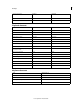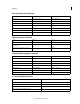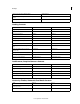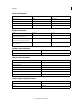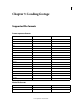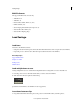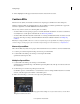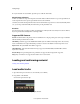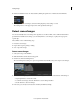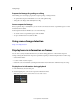Operation Manual
33
Loading footage
Last updated 11/30/2015
2 When a highlighted red line appears at the desired location, release the mouse button.
Conform EDLs
Edit Decision Lists (EDLs) are metadata documents used to migrate project timelines from other editing tools.
Timelines created from EDLs in SpeedGrade adhere to the Sony CMX 3600 standard. SpeedGrade also supports the
extended 16-digit EDL to work with ARRIRAW and Red R3D material.
The two most common scenarios for conforming EDLs are as follows:
• You have an EDL and one long image sequence or movie file with all the edits baked in. You want to use the EDL to
create keyframes to cut the clip into individual edits. See
Master-clip workflow.
• You have an EDL with online material in several folders or consisting of individual movie files. You want to associate
the correct online clips according to the Reel ID/filename information available in the EDL. See
Multiple-clip
workflow.
Note: Before working with EDLs, make sure to set the correct frame rate preset in SpeedGrade. For example, if your project
is based on 24 fps, set both your preset for new timelines and your base fps to 24. For instructions, see
Playback basics.
Master-clip workflow
Follow this workflow if you have one long clip of online material and want to use an EDL to cut it into individual edits.
1 Locate the pre-conformed clip in the Desktop view and drop it on the Timeline.
2 Locate the EDL in the Desktop view and drop it on the clip in the Timeline.
SpeedGrade cuts the clip into edits.
Multiple-clip workflow
1 Locate the EDL in the Desktop view and drop it on the Timeline.
SpeedGrade inserts placeholder clips on the Timeline representing all the edits. The clips are red because the reels
are not loaded yet.
2 Use the Desktop to locate the footage that represents the reels.
Use the filter options to search subfolders or to treat folders as reels. For example, if all the material is in one folder
structure, select the Sequences from Folder + Subtree filter option.
3 Click Load from Desktop to connect the source clips to the placeholder clips.
To prevent reels on the Timeline from being replaced when adding new reels from other locations, select the Don’t
Replace Loaded Reels checkbox.