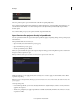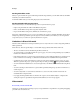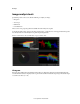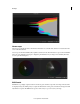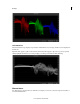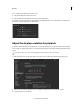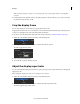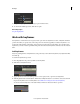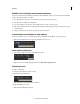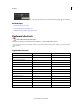Operation Manual
25
Workspace
Last updated 11/30/2015
Workflow for creating dissolves between keyframes
Create a dissolve between two keyframes by clicking the Record Keyframe button a second time at each new keyframe
position. The typical workflow is as follows:
1 Move the playhead to the position on the timeline where you want to start the dissolve.
2 Add a keyframe by clicking Record Keyframe.
3 Move to the playhead to the position on the timeline where you want to end the dissolve.
4 Click on Record Keyframe twice to add a keyframe that will smoothly morph all settings from the previous to the
current keyframe.
5 Adjust your grade, mask, or pan-and-scan at the two keyframe positions.
Automatically record keyframes when editing
When Auto-keyframe mode is on, modifying a property automatically adds a keyframe at each new position.
?
Click the Auto-keyframe button to toggle Auto-keyframe mode on or off.
Move between keyframes
?
Press the left or right arrow buttons on the keyframe toolbar.
Tip: You can also use the following keyboard shortcut: Ctrl+Shift+Left/Right Arrow.
Delete keyframes
To delete one keyframe:
1 Navigate to the keyframe you want to remove.
2 Click the delete keyframe button.
Other keyframes on the same track are not affected.
To delete all keyframes on a track:
?
Click the Delete All Keyframes button.