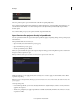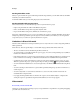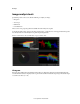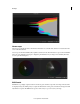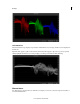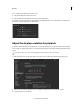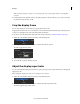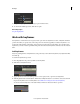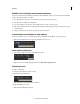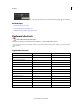Operation Manual
23
Workspace
Last updated 11/30/2015
Note: Use the paused image resolution to see more image detail. Set it as high or higher than the selected playback
resolution.
4 If working with formats that have a native color depth greater than 8 bits per channel, you can set the color depth
for playback and paused images as well.
Crop the display frame
You can set the display size of your frames by cropping them in the monitor.
Cropping frames in the monitor does not modify the source material. Instead, the frame hides parts of the image. Color
corrections are still applied to the parts of the image hidden by the frame.
If you want to resize the display frame and keep the entire image in the frame, see Adjust the display aspect ratio.
1 With a clip on the Timeline, click the View button on the Timeline panel.
2 In the Display Options section, click the icon on the left side of the Crop menu.
The button toggles the Crop menu.
3 Select a crop preset from the menu.
4 To turn off the crop preset, click the icon again.
Adjust the display aspect ratio
You can correctly display anamorphic and other non-square-pixel aspect ratio footage in the Monitor by changing the
display aspect ratio.
Note: Changing the display aspect ratio does not modify the source material.
1 With a clip on the Timeline, click the View button on the Timeline panel.
2 In the Display Options section, click the icon on the left side of the Aspect Ratio menu.
The button toggles the Aspect Ratio menu.