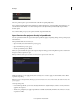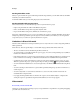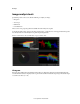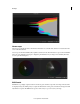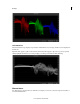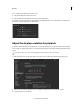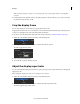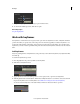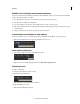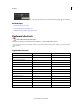Operation Manual
22
Workspace
Last updated 11/30/2015
To see a channel on the Monitor, follow these steps:
1 Select the Timeline tab, and then select View.
2 Select a channel from the Channel View menu under Display Options.
For example, if your image includes an alpha channel, select Alpha Channel to view on the Monitor. To switch back to
normal view, select the channel view as Normal View.
Adjust the display resolution for playback
SpeedGrade dynamically adjusts the quality of video to ensure smooth playback on computers with less capable graphic
cards or CPUs. To optimize performance, you can set the quality settings for the image both during playback and when
paused.
Test the performance of your system during playback and then adjust the settings accordingly.
1 Click the Settings menu on the upper-right corner of the screen, and then select the Dynamic Quality option.
2 Select a lower resolution for playback, such as 1:2 (half the resolution of the source material) or lower.
3 Set the resolution for paused images.