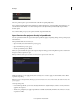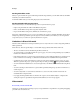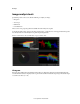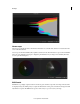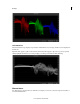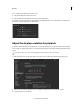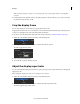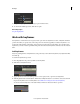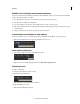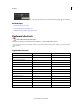Operation Manual
17
Workspace
Last updated 11/30/2015
The color graded sequence opens in Premiere Pro with all color grading fully intact.
Color grading and masks applied in SpeedGrade are visible in Premiere Pro as Lumetri effects. In Premiere Pro, you
can turn these Lumetri effects on or off for each clip and for each adjustment layer individually using the Effects
Controls panel.
You continue editing or export your sequence for final output in Premiere Pro.
Open Premiere Pro projects directly in SpeedGrade
You can open native Premiere Pro projects directly in SpeedGrade, apply color grading changes, and reopen the project
in Premiere Pro.
The SpeedGrade Welcome screen lets you:
• Open a recently accessed Premiere Pro project (.pproj)
• Open a Premiere Pro project (.pproj)
• Create a SpeedGrade project (.IRCP)
When you open a Premiere Pro project, the Sequence Importer dialog opens showing all the sequences contained in
the project. Select a sequence to open.
Note: SpeedGrade cannot open more than one Premiere Pro sequence at the same time.
Within SpeedGrade, you can apply primary and secondary color correction, apply Looks and Masks, and do all the
required color grading.
Note: You cannot send SpeedGrade (.IRCP) projects back to Premiere Pro. To use Direct Link, start with a Premiere Pro
project (.pproj).
Some important points:
• From within SpeedGrade, you can view and adjust Premiere Pro adjustment layers, and also view any transitions
applied to the sequence.
• All the color grading that you apply in SpeedGrade is available automatically in Premiere Pro. There is no need to
export the .look files.