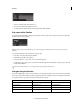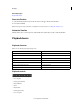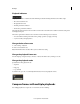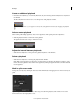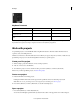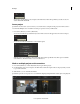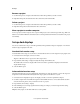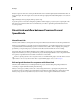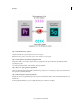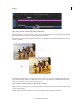Operation Manual
15
Workspace
Last updated 11/30/2015
Step 1: Select Premiere Pro sequence
Select the Premiere Pro sequence that you want to color grade.
Note: Ensure that you have selected the sequence in the Timeline or Project panel.
Step 2: Send sequence to SpeedGrade using Direct Link
Using Direct Link, you can send a sequence from an open Premiere Pro project directly to SpeedGrade without
exporting the project.
To use Direct Link, select File > Direct Link To Adobe SpeedGrade.
Step 3: Choose to open sequence in SpeedGrade
When you select the Direct-Link workflow, Premiere Pro prompts you to save changes to the project in Premiere Pro
and open it in SpeedGrade. Click Yes.
Step 4: Selected sequence opens in SpeedGrade
Premiere Pro closes, and SpeedGrade opens the sequence in its Timeline, which uses the same familiar track layout as
Premiere Pro.
In the SpeedGrade Timeline, you can see all the clip edit points, transitions, and layers.