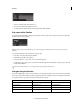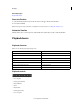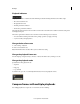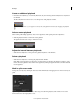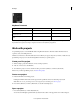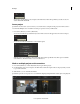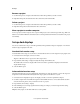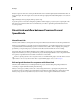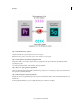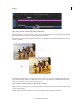Operation Manual
13
Workspace
Last updated 11/30/2015
Rename a project
1 Use the Desktop view to navigate to the folder that contains the ircp file that you want to remane.
2 Right-click the ircp file, select Rename from the context menu, and rename the file.
Delete a project
1 Use the Desktop view to navigate to the folder that contains the ircp file that you want to delete.
2 Right-click the ircp file and select Delete from the context menu.
Move a project to another computer
To move a project to another computer, move copies of all the project assets as well as the project file (ircp). Make sure
that the assets retain their filenames and folder locations so that SpeedGrade can find and associate them to the project
automatically.
Set up dual displays
You can use a dual-monitor setup to work with SpeedGrade. The SpeedGrade workspace is displayed on one monitor
and the footage is displayed on the other.
Standard dual-monitor setup
A standard dual-monitor setup uses two monitors connected with two DVI or two DP outputs from your graphics card.
1 Connect the DVI or DP outputs to the two monitors.
Tip: Use a calibrated monitor or projector for the footage monitor.
2 In SpeedGrade, click Settings > Display and adjust the settings under Window Size.
The default values work for two displays with 1920x1080 resolution. SpeedGrade is displayed to the left of the
display with the footage.
3 Select the Enable option.
Advanced dual-monitor setup
The advanced dual monitor setup uses nVidia Quadro SDI technology to allow for real-time 10- and 12-bit output over
Single Link or Dual Link SDI. The nVidia Quadro SDI setup requires a 64-bit Windows 7 system.
1 Connect the DVI or DisplayPort output to the display you want to use for the SpeedGrade workspace.
2 Use either a Single Link or Dual Link SDI output from the NVIDIA SDI card to connect with external waveform
and other monitoring devices, and your reference monitor or projector.
3 In SpeedGrade, select Settings > Display.
4 In the SDI Output section, change signal and format settings according to your desired output format settings.
5 Select the Enable option.
FAQ: How many outputs on the nVidia GPU can be used in parallel?