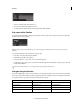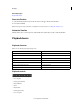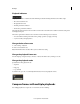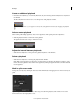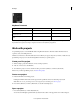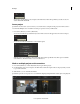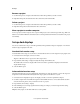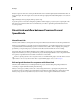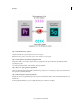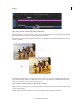Operation Manual
11
Workspace
Last updated 11/30/2015
Keyboard shortcuts
Note: The default F key assignments must be disabled on Mac OS systems. In System Preferences, select Keyboard, then the
Keyboard Shortcuts panel. Select Expose & Spaces and deselect the default key assignments.
Work with projects
A SpeedGrade project is stored in XML file with an ircp filename extension. The file contains information about
sequences, assets, and editing decisions.
The file stores references to the name and location of asset files in your project. If you move, rename, or delete an asset,
SpeedGrade prompts you to locate the missing file the next time you open the project.
Create your first project
1 When creating a project from Welcome screen, save the project first.
2 Add one or more assets to the Timeline.
3 To rename the project or save it to another location, press Ctrl+S (Windows) or Cmd+S (Macintosh).
If this is not your first SpeedGrade project, see Start a new project.
Start a new project
1 Delete the Timeline of an existing project.
Deleting the Timeline unloads the current project from SpeedGrade. It does not delete the project itself.
Note: Make sure to save your changes to the current project before unloading it. See Save a project.
2 Press Ctrl+S (Windows) or Cmd+S (Macintosh) to save the new blank project.
Open a project
?
Press Ctrl+O (Windows) or Cmd+O (Macintosh).
You can also click the Open SpeedGrade Project button in the toolbar on the upper-left corner of the workspace.
Result Windows Mac OS
Change the current split-screen mode F9 Cmd+F9
Change the horizontal or vertical orientation
of split-screen mode.
F10 Cmd+F10
Flip the channel position of the split-screen
mode.
F11 Cmd+F11