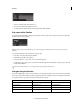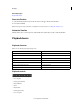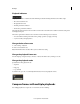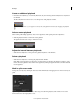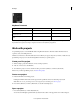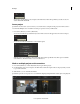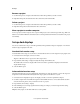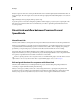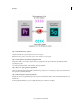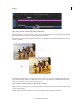Operation Manual
10
Workspace
Last updated 11/30/2015
Create an additional playhead
?
Hold the Control (Windows) or Command (Macintosh) key down and drag the Move Playhead icon anywhere in
the Timeline.
The Move Playhead icon is the arrow icon on the right side of the playhead controller.
Make sure a green Plus (+) icon appears on the left side of the playhead controller before dropping the playhead.
Select a master playhead
When working with multiple playheads, select a master playhead to make grading and other adjustments.
?
Click the playhead number to make it the master playhead.
The playhead number turns orange to indicate it is active.
Adjust the interval between playheads
• Click the Move Playhead icon and position the playhead anywherei on the Timeline.
Delete a playhead
• Click the Move Playhead icon and drag the playhead off the Timeline.
Note: Make sure the playhead is not the master one. If the number on the left of the playhead controller is orange,
then it's the master playhead. Select another master playhead by clicking the playhead's number, and then delete the
inactive playhead.
Work in split-screen mode
Arrange the screen layout by clicking the View button in the Timeline tab and dragging the icons in the Screen Layout
panel.
Up to nine playheads can be viewed at once. When using more than nine playheads, click a number in one of the
channels and select a desired playhead to view.