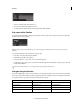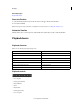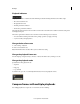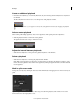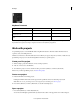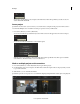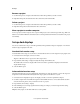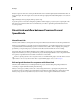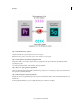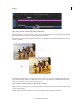Operation Manual
9
Workspace
Last updated 11/30/2015
Playback indicators
The playback indicators on the left side of the Timeline provide the following information, from left to right:
• The current base frame rate
• The playback frame rate
• The disk performance indicator
• The monitor performance indicator
The disk performance indicator turns red when one of the disks or the CPU cannot deliver real-time decoding at the
desired playback speed.
The monitor performance indicator turns red when one of the following issues is detected:
• An issue with the real-time performance of the grading operations you apply to the clip
• A sync issue with your display device.
Change the base frame rate
1 Select Settings > Playback.
2 Enter a new base frame rate.
Note: The Timeline timecode values reflect your base frame rate setting.
Change the playback frame rate
Press the Page Up or Page Down key to increase or decrease the frame rate by 1 frame per second.
Change the playback mode
SpeedGrade has three playback modes:
• Single run
• Ping pong
• Loop (default)
To switch modes, press F6 or use the Playback Mode button next to the playback controls.
Compare frames with multiple playheads
Use multiple playheads to compare two or more frames for color matching.