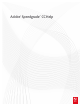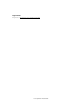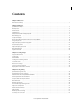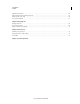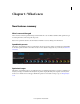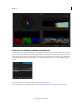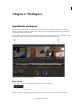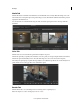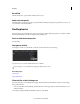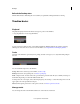Operation Manual
6
Workspace
Last updated 11/30/2015
Refresh the Desktop view
Click the Refresh button. Refreshing the view is useful if you updated files while SpeedGrade was running.
Timeline basics
Playhead
The playhead displays a frame in the Monitor at any given position on the Timeline.
?
Drag the playhead to move it along the Timeline.
To view more than one frame at a time, create additional playheads. Multiple playheads are useful for comparing
different parts of the same shot or scene. For more information, see
Compare frames with multiple playheads.
Tracks
Add tracks to the Timeline to generate layers for grading, add audio to the project, or to adjust the framing with pan
and scan.
You can add the following tracks to the Timeline:
Footage Blue track. To add footage to the timeline, see Select a clip.
Grading Red track. To add a grading track, see Create a grading clip.
Audio Solid green track. To add an audio track, open the Desktop, locate the audio file (wav or aiff file), and drag it on
the Timeline. Repeat this procedure with additional audio files.
To change values for sound output, such as the mixing frequency, select Settings > Sound. The Settings menu is on the
upper-right corner of the SpeedGrade workspace.
Pan & scan Transparent green track. To add a pan & scan track, see Create a pan and scan track.
Manage tracks
You can manage the tracks on the Timeline with the tools on the left side of each track.