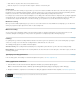User guide
Twitter™ and Facebook posts are not covered under the terms of Creative Commons.
Legal Notices | Online Privacy Policy
To the top
To the top
Automatic Panning
Manual Panning
To the top
To the top
Note:
Adds click boxes at places where the user must click the mouse.
Adds text entry boxes for user input. The failure caption is added to each text entry box.
Custom mode
Use the custom mode when working on a project where you need a mix of features available in the other modes. This mode allows you to achieve
the highest level of customization in Adobe Captivate. Using the custom mode, you can create a project that is part demo, part training, and also
includes assessment. None of the Adobe Captivate objects are added by default during recording in the Custom mode.
For example, let us consider a movie meant for training the user on editing a file. In the first few slides for simpler tasks like opening the application
and opening the file, you can retain the slides created in the demo mode. When you move to the slides describing the procedure for editing, you
can add the various objects with which the user can interact. Finally, you can provide for assessment slides at the end of the project.
Multimode recording
When you record an Adobe Captivate project, you can choose to record in more than one mode. Multimode recording helps you save time when
working on projects that require outputs in more than one autorecording mode.
Manual recording
You can create a project manually by taking screenshots during recording. Use manual recording when you want to pick and choose a few
screenshots during the recording process. The procedure can get tedious for complicated procedures involving many steps.
Panning
Use panning when you want the recording window to follow the movement of your mouse pointer across the screen. Panning helps you capture
events across a large screen even when the recording window is smaller than the size of the screen.
The following panning options are available in Adobe Captivate:
The recording window automatically moves along with the pointer whenever you move the mouse during recording.
You must manually move the recording window to the area where the next event takes place. In all other respects, It is like the
automatic panning option.
Specifying recording preferences
In the recording options, click Settings. For a detailed description of the options, see Adobe Captivate help.
Editing application simulations
1. Click the SWF on the slide and click Edit in the Application Simulation group. Adobe Captivate appears.
To find out which slide contains a SWF file, open the Manage SWF (Flash) dialog box (Insert group > SWF > Manage).
2. Modify the simulation as required. For more information on editing the application simulation in Adobe Captivate, see Adobe Captivate help.