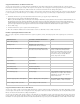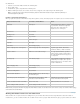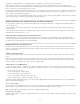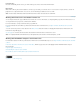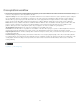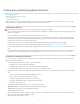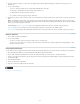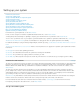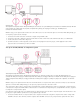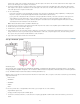Operation Manual
To the top
into After Effects.
1. Select an asset from the Adobe Premiere Pro Timeline panel.
2. Choose Edit > Copy.
3. In After Effects, open a composition in the Timeline panel.
4. With the Timeline panel active, choose Edit > Paste. The asset appears as the topmost layer in the Timeline panel.
Note: To paste the asset at the current-time indicator, place the current-time indicator and press Ctrl+Alt+V (Windows) or
Command+Option+V (Mac OS).
Results of pasting into After Effects
When you paste an asset into an After Effects composition, keyframes, effects, and other properties in a copied asset are converted as follows:
Adobe Premiere Pro asset Converted to in After Effects Notes
Audio track Audio layers Audio tracks that are either 5.1 surround
or greater than 16-bit aren’t supported.
Mono and stereo audio tracks are
imported as one or two layers.
Bars and tone Not converted
Blending modes Converted
Clip marker Layer marker
Color mattes Solid-color layers
Crop filter Mask layer
Frame Hold Time Remap property
Motion or Opacity values and keyframes Transform property values and keyframes Keyframe type—Bezier, Auto Bezier,
Continuous Bezier, or Hold—is retained.
Sequence marker Markers on a new solid-color layer To copy sequence markers, you must
either copy the sequence itself or import
the entire Adobe Premiere Pro project as
a composition.
Speed property Time Stretch property Speed and time stretch have an inverse
relationship. For example, 50% speed in
Adobe Premiere Pro is converted to 200%
stretch in After Effects.
Time Remapping effect Time Remap property
Titles Not converted
Universal counting leaders Not converted
Video and audio transitions Opacity keyframes (Cross dissolve only)
or solid-color layers
Video effect properties and keyframes Effect properties and keyframes, if the
effect also exists in After Effects
After Effects doesn’t display unsupported
effects in the Effect Controls panel.
Volume and Channel Volume audio filters Stereo mixer effect Other audio filters are not converted.
Source settings for R3D source files Source settings for R3D source files
Note: When you import a Premiere Pro project into After Effects, features are converted in the same manner as they are converted when copying
from Premiere Pro to After Effects.
Working with Adobe Premiere Pro and Adobe Flash
Adobe Premiere Pro is a professional tool for editing video. If you use Adobe Flash Professional to design interactive content for websites or
mobile devices, you can use Adobe Premiere Pro to edit the movies for those projects. Adobe Premiere Pro gives you professional tools for frame-
78