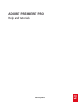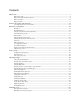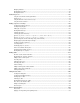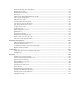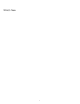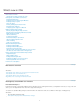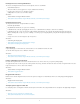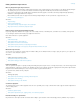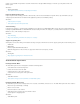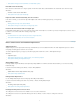Operation Manual
What's new in CS6
To the top
To the top
New features overview
Introduction to Adobe Premiere Pro CS6
Redesigned, customizable user interface
New default workspace
Redesigned Source and Program Monitors
Redesigned Project panel
Timecode panel
Primary edit display in Cinema mode
Dropped Frame indicator
Trackpad gesture support for Mac OS
Editing workflow improvements
Mercury Playback Engine improvements
Efficient ingest and logging with Adobe Prelude
Multicam improvements
Improved trimming
Continuous playback
New functionality for clip markers
Improved Adobe Dynamic Link
Smart rendering
Support for growing files
Audio workflow improvements
Redesigned Audio Mixer
Redesigned Audio Meter panel
New audio track functionality
Improved audio channel functionality in Source monitor
Use timecode from master audio in merged clips
Effects enhancements and workflow improvements
Adjustment layers
Warp Stabilizer effect
Rolling Shutter Repair effect
Redesigned 3-Way Color Corrector effect
Adobe SpeedGrade Color Correction
Premiere Pro CS6 updates
New features overview
Resources:
Video tutorial series: What's new and changed in Premiere Pro CS6
Video tutorial series: Learn Premiere Pro
Video tutorial: What's new in Premiere Pro CS6
Blog: What's new and changed in Premiere Pro CS6
Redesigned, customizable user interface
New default workspace
Premiere Pro CS6 has a new default editing workspace with larger Source and Program monitors (a configuration referred to as "2-up"). This view
allows you to view high-definition video much more easily in this workspace.
To return to the standard editing workspace found in Premiere Pro CS5.5 and earlier, choose Window > Workspace > Editing (CS5.5).
Resources:
The 2-up editing workspace (CS6)
Video tutorial: Project panel and Media Browser changes
2