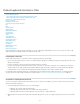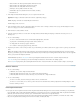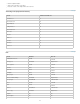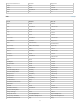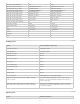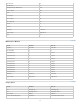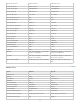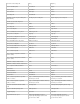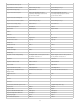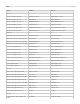Operation Manual
To the top
To the top
Viewing panels
Capture panel
Set Work Area Bar Out Point Alt+] Opt+]
Slip Clip Selection Left 5 Frames Ctrl+Alt+Shift+Left Arrow Opt+Shift+Cmd+Left Arrow
Slip Clip Selection Left 1 Frame Ctrl+Alt+Left Arrow Opt+Cmd+Left Arrow
Slip Clip Selection Right 5 Frames Ctrl+Alt+Shift+Right Arrow Opt+Shift+Cmd+Right Arrow
Slip Clip Selection Right 1 Frame Ctrl+Alt+Right Arrow Opt+Cmd+Right Arrow
Slide clip selection right 5 frames Alt+Shift+. (Period) Opt+Shift+. (Period)
Slide clip selection left 5 frames Alt+Shift+, (Comma) Opt+Shift+, (Comma)
Slide clip selection left 1 frame Alt+, (Comma) Opt+, (Comma)
Slide clip selection right 1 frame Alt+. (Period) Opt+. (Period)
Extend selected head to Playhead E E
Apply video transition Ctrl+D Cmd+D
Apply audio transition Ctrl+Shift+D Shift+Cmd+D
Lift ; (semicolon) ; (semicolon)
Extract ' (apostrophe) ' (apostrophe)
Zoom In = =
Zoom Out - -
Snap S S
Result Shortcut (Windows and Mac OS)
Select Previous Panel Ctrl+Shift+, [comma]
Select Next Panel Ctrl+Shift+. [period]
Media Browser Panel Shift+8
Audio Mixer panel Shift+6
Effect Controls panel Shift+5
Effects panel Shift+7
Source Monitor panel Shift+2
Program Monitor panel Shift+4
Project panel Shift+1
Timeline panel Shift+3
Close active panel Ctrl+W (Windows), Command+W (Mac OS)
Maximizes the panel under the pointer, regardless of what is
active or selected.
‘ [accent] (US English keyboards), or the key to the left of the
numeral “1” key (non-US English keyboards), or the “@” key on
Japanese keyboards
Maximizes the panel that is active or selected, regardless of
where the pointer is. (Adobe Premiere Pro CS5.5, and later.)
Shift+‘ [accent] (US English keyboards), or the key to the left of
the numeral “1” key (non-US English keyboards), or the “@” key
on Japanese keyboards
Result Windows and Mac OS
51