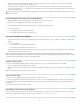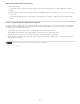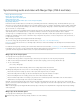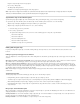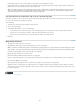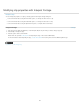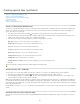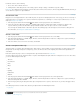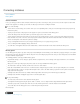Operation Manual
Twitter™ and Facebook posts are not covered under the terms of Creative Commons.
Legal Notices | Online Privacy Policy
To the top
To the top
To the top
For HD bars and tone, do the following:
1. Choose File > New > HD Bars and Tone.
2. A dialog launches with settings based on the existing sequence. Change settings, or click OK to accept the settings.
In this video by Todd Kopriva and video2brain, you'll learn about the new HD color bars and tone, which comply with ARIB STD-B28, and how you
can use them in a sequence for output calibration.
Create black video
Empty areas of a track appear black if no other visible clip areas are present on underlying video tracks. If necessary, you can also create clips of
opaque black video for use anywhere in a sequence. A black video clip behaves as a still image. To create a clip of a different color, use a color
matte. (See Create a color matte.)
1. In the Project panel, click the New Item button
at the bottom of the Project panel and choose Black Video.
2. If necessary, in the New Black Video dialog box, set Width, Height, Timebase, and Pixel Aspect Ratio to match these settings for the
sequence in which you will use the black video clip. By default, the duration of the new clip is set to five seconds. Click OK.
You can change the default duration of black video clips and other still image clips in the General pane of the Preferences dialog box. For
more information, see Change the default duration for still images.
Create a color matte
1. In the Project panel, click the New Item button at the bottom of the Project panel and choose Color Matte.
2. In the New Synthetic dialog box, set Width, Height, Timebase, and Pixel Aspect Ratio to match these settings for the sequence in which you
will use the color matte. Click OK.
3. In the Color Picker, select a color for the color matte, and click OK.
Create a transparent video clip
Transparent Video is a synthetic clip just like Black Video, Bars and Tone, and Color Matte. It comes in handy when you want to apply an effect
that generates its own image and preserves transparency, such as the Timecode effect or the Lightning effect. Think of Transparent Video as
“Clear Matte.”
Eran Stern explains the purpose and use of transparent video clips in Adobe Premiere Pro in this video.
You cannot apply just any effect to Transparent Video—only those that manipulate the alpha channel. For example, these are some of the effects
you can use with a transparent video clip:
Timecode
Checkerboard
Circle
Ellipse
Grid
Lightning
Paint Bucket
Write-On
1. In the Project panel, click the New Item button at the bottom of the Project panel and choose Transparent Video.
2. In the New Synthetic dialog box, set Width, Height, Timebase, and Pixel Aspect Ratio to match these settings for the sequence in which you
will use the transparent video. Click OK.
3. From the Project panel, drag the transparent video clip to the highest track in a sequence, stretch it as far as you want, and apply an effect
to it.
Some third-party lens flares and other effects that carry an alpha channel work with transparent video.
Keying effects
254