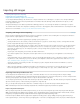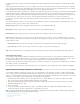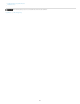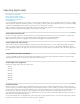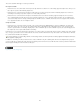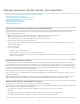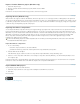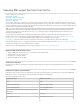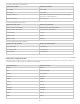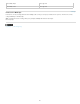Operation Manual
Importing XML project files from Final Cut Pro
To the top
To the top
To the top
Import an XML file from Final Cut Pro
Final Cut Pro clip data
Final Cut Pro effects and transitions
Final Cut Pro composite modes
Final Cut Pro Multiclips
You can import entire projects, selected clips, or selected sequences that you export from Final Cut Pro as XML files. In Premiere Pro, bins and
clips have the same hierarchies and names that they have in the Final Cut Pro source projects. Also, Premiere Pro retains the sequence markers,
sequence settings, track layout, locked tracks, and sequence timecode start points of Final Cut Pro source projects. Premiere Pro imports text from
the Final Cut Pro Text generators into Premiere Pro titles.
Note: You cannot import native Final Cut Pro project files, only XML files exported from Final Cut Pro. You can export Final Cut Pro XML files
from Premiere Pro. The effects that are tranlated from Premiere Pro are the same as those that are imported from a Final Cut Pro XML f ile.
Joost van der Hoeven provides a video tutorial on the Adobe website that demonstrates exchanging information between Final Cut Pro and
Premiere Pro using XML projects.
For a list of items in Premiere Pro that are translated from a Final Cut Pro XML file, see Final Cut Pro clip data, Final Cut Pro effects and
transitions, Final Cut Pro composite modes, and Final Cut Pro Multiclips. Also, see the PDF, Appendix D: Working with Final Cut Pro from the
Editor's Guide to Premiere Proby Richard Harrington, Robbie Carman, and Jeff Greenberg for more information.
See this blog post about the Premiere Pro CS5 (5.0.2) updates, which features several improvements to Final Cut Pro XML export.
Robbie Carman explains the process of exporting a Final Cut Pro project and then importing it into Premiere Pro in this video tutorial on AdobeTV.
Information about reading errors in the Translation Report is included.
Additional resources about importing Final Cut Pro projects are linked to from this article on the Adobe website.
Import an XML file from Final Cut Pro
1. Export an XML file from Final Cut Pro. For more information, see Final Cut Pro Help.
2. In Final Cut Pro, close the source project.
3. In Premiere Pro, select File >Import.
4. Browse to the XML file, and click Open.
Final Cut Pro clip data
Clip data in the Description, Scene, ShotTake, and LogNote fields in Final Cut Pro appear in the clip metadata fields with the same names in
Premiere Pro.
Final Cut Pro effects and transitions
Premiere Pro retains the basic motion and opacity effects, and motion and opacity keyframes, from Final Cut Pro source projects. Additionally,
Premiere Pro converts some Final Cut Pro effects and transitions according to the following tables:
Conversion of Final Cut Pro video effects
Final Cut Pro effect Premiere Pro effect
Crop Crop
Eight-Point Garbage Matte Eight-Point Garbage Matte
Four-Point Garbage Matte Four-Point Garbage Matte
Gaussian Blur (provided the channel selection in Final Cut Pro is
Alpha+RGB.)
Gaussian Blur
Luma Key Luma Key
Three-Way Color Corrector Three-Way Color Corrector
114