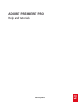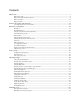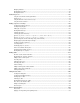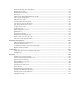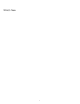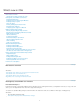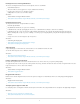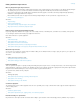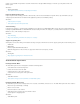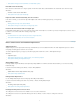Operation Manual
To the top
Video tutorial: Changes to the Audio Mixer and Audio Meters panels
New audio track functionality
Mono and stereo audio tracks are no longer separate. A new kind of audio track, called "Standard" can contain both stereo and mono clips.
Resources:
Overview of audio and the Audio Mixer
Video tutorial: New audio track functionality
Improved audio channel functionality in Source monitor
In the Source monitor, you can now view clips with multiple audio channels, including grouped clips, or merged clips.
Resources:
Working with audio clips in the Source Monitor
Video tutorial: Changes in audio tracks and merged clip audio
Use timecode from master audio in merged clips
A new DSLR workflow allows you to use the timecode from an audio master clip to be used when you create a merged clip. You can also choose
to omit the source camera audio when creating a merged clip.
Resources:
Use timecode from an audio master clip to create a merged clip (CS6)
Video tutorial: Miscellaneous new and removed features
Effects enhancements and workflow improvements
Adjustment layers
Adjustment layers, used in products like Photoshop and After Effects, are now available in Premiere Pro CS6. Adjustment layers are useful for
many things, including greater control in color correction.
To add an adjustment layer to your project, select the Project panel and then choose File > New Adjustment Layer.
Resources:
Adjustment layers
Video tutorial: Adjustment layers, applying effects, and continuous playback
Video tutorial: Working with Adjustment Layers
Warp Stabilizer effect
Formerly available only in After Effects CS5.5 (and later), Warp Stabilizer is a CUDA accelerated effect that allows you to smooth out shaky,
handheld footage.
Locate the effect in the Effects panel, Effects > Distort > Warp Stabilizer.
Resources:
Stabilize Motion with the Warp Stabilizer effect (CS6)
Video tutorial: Warp Stabilizer effect
Rolling Shutter Repair effect
Use the Rolling Shutter Repair effect for fixing clips with rolling shutter artifacts.
Locate the effect in the Effects panel, then choose Effects > Distort > Rolling Shutter Repair.
Resources:
The rolling shutter repair effect (CS6)
Video tutorial: The rolling shutter repair effect
Redesigned 3-Way Color Corrector effect
The 3-Way Color Corrector effect is more intuitive. Tools are easier to find and use.
The 3-Way Color Corrector is located in the Effects panel. Choose Effects > Color Correction > 3-Way Color Corrector.
Resources:
6