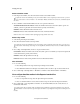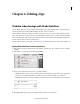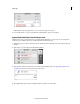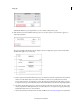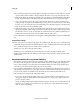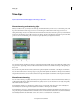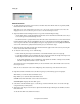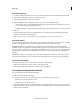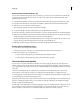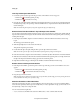Operation Manual
92
Editing clips
Last updated 10/4/2016
Manual Smart Trim
1 To enable Smart Trim, click Tools on the Action bar and then select Smart Trim from the Tools panel. By default,
Manual Smart Trim Mode is enabled.
Note: Wh
en you are in the manual Smart Trim mode, you see the message, Smart Trim Mode: Trim or Delete The
Highlighted Sections, above the Monitor panel. You also see the Smart Trim Options button.
2 (Optional) Click the Smart Trim Options button on top. In the Smart Trim Options dialog:
• Use the Quality slider to specify the Quality level. The values set here determine the trimmable sections. If you
do no
t set the options here, default settings are used.
• Use the Interest slider to specify the Interest level. The value set here determine the focus on face data and audio.
Premiere Elements analyzes the clip, and highlights the sections of the clip that need trimming. The highlighted
sec
tions depend on the values set for the Quality Level options. Striped patterns are used to highlight the trimmable
sections. The combination of quality and interest sliders give you a much better output.
3 (Optional) View the bad-quality tags that Adobe Premiere Elements applied on the trim sections by hovering the
mouse over the Smart Trim section of the clip.
4 To select trim sections in a clip, do one of the following:
• Double-click the clip in the Expert view timeline to select all the trimmable sections in a single clip.
• To select all the trimmable sections in multiple clips, drag a marquee around the selected clips in the Expert view
timeline. Right-click/ctrl-click the trim sections, and choose Select All.
• To select all the trimmable sections in multiple clips in the Quick view timeline or the Expert view timeline,
select Ctrl-A. Right-click/ctrl-click a section > Select All.
The selected trim sections are highlighted. When you select a trimmable section, all trimmable sections turn into
blu
e-striped sections.
Note: T
o choose selected trim sections from multiple clips, first select the clips, and select the trim sections.
5 Right-click/ctrl-click a trimmable section (the blue-striped region). The following options are displayed:
Trim Enables you to trim the selected trimmable section.
Keep Enables you to retain the selected trimmable section.
Select All Selects all the trimmable sections in the current selection.
Smart Trim Options Displays the Smart Trim options.
6 Select Trim to trim the trimmable region, or select Keep to retain the trimmable section. You can also trim clips
using the Delete key on the keyboard.
7 (Optional) To undo the previous trim action, right-click/ctrl-click the clip in the Expert view timeline, and select
Undo Smart Trim.
To exit the Smart Trim mode, click the Done button.