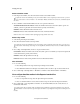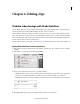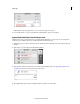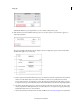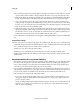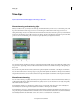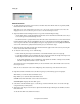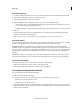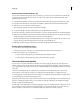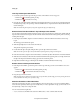Operation Manual
91
Editing clips
Last updated 10/4/2016
Trim clips
Try the latest Premiere Elements|Explore Elements product suite
About trimming and retrieving clips
When you build a movie, you rarely use an entire clip. To define the frames you want to use, set In and Out points. The
In point is the first frame of the clip you want to use. The Out point is the last frame of the clip you want to use.
Setting In and Out points does not delete frames from the hard drive. Instead, it isolates the portion you want included
in
the movie. In and Out points act like a window over the clip, showing only the frames from the In point to the Out
point. You can move In and Out points as needed to regain any frames you might have trimmed.
A In point B Trimmed frames C Out point
You can trim frames from either end of a clip. To trim frames from the middle of a clip, first split the clip (which creates
two parts of the original clip). Then, trim the unwanted frames from the end of the first new clip or the beginning of
the second.
You can trim a clip in the Preview window, the Monitor panel, the Quick view timeline, or the Expert view timeline.
Y
ou can retrieve frames from source clips (clips not yet placed in the Quick view timeline or the Expert view timeline)
using the Preview window. You can retrieve frames from clips in the Quick view timeline or the Expert view timeline.
About Smart trimming
You can create a refined good-quality video file by removing unwanted sections. Adobe Premiere Elements enables you
to efficiently handle blurred, shaky, and unwanted low-quality sections of your video file. You can easily and quickly
edit and fine-tune the video files.
Smart trimming enables you to trim the low-quality sections of a video file. Smart trim can be done manually and
a
utomatically. You can trim clips from the Quick view timeline or the Expert view timeline.
Smart trimming is of two types, manual and automatic. Manual Smart trimming is the default mode. In this mode, you
ca
n specify the options that determine the trimmable sections. In the automatic Smart trim mode, Premiere Elements
automatically determines the trimmable sections. You can choose to delete them or retain them.