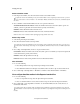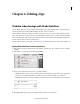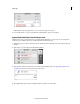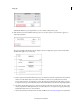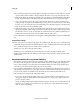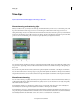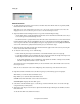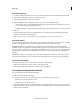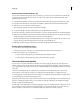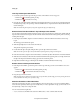Operation Manual
89
Editing clips
Last updated 10/4/2016
While Shake Stabilizer is processing the frames, you can continue working on the project.
5 Click Advanced to view the available advanced options. You can select options to avoid extreme cropping or to
adjust other parameters.
The options available in the Advanced tab are displayed. You can configure these options to fine-tune the Shake
Stabilizer effect applied on your video clips.
a Motion: Controls the intended result for the footage. Smooth Motion retains the original camera movement but
makes it smoother. When selected, smoothness is enabled to control how smooth the camera movement
becomes. The No Motion option attempts to remove all camera motion from the shot. This setting is used for
footage where at least a portion of the main subject remains within the frame for the entire range being stabilized.
b Smoothness: Use the slider to increase or decrease smoothness in the video clip. Lower values are closer to the
camera’s original motion while higher values are smoother. Values above 100 require more cropping of the image.
Enabled when the Result is set to Smooth Motion.
c Video Frame: Defines how the video frames should be stablilized. See Video Frame settingsfor more information.