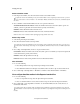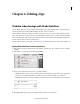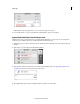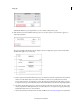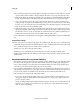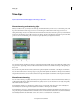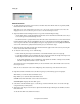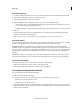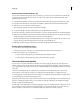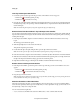Operation Manual
88
Editing clips
Last updated 10/4/2016
While stabilizer is processing the frames, you can continue working on the project.
5 You can click Cancel to stop processing the frames. Click Stabilize to start processing again.
Apply Shake Stabilizer from the Expert view
The Expert view is the recommended view for performing shake stabilization on a video clip. You can configure the
advanced options available in this view to enhance the shake removal from the clip.
1 Click the Expert tab to switch to the Expert view. To stabilize motion in a particular video clip, select the clip in the
timeline.
2 Click Adjust to open the Adjust panel. Click Shake Stabilizer.
3 Click Quick or Detailed to select the mode for running Shake Stabilizer. Refer to the Apply Shake Stabilizer from
the Quick viewsection for more information about the modes.
4 The Applied Effects panel is opened and Shake Stabilizer is added as one of the effects.