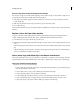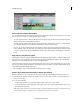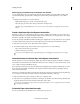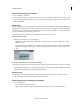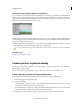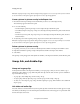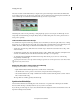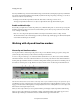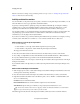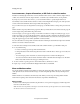Operation Manual
84
Arranging movie clips
Last updated 10/4/2016
Note: For information on adding, moving, and deleting markers in a clip or movie, see Working w ith clip and timeline
markers in Adobe Premiere Elements Help.
Add clip and timeline markers
You can add markers to a clip in the Project Assets panel, to an instance of a clip in the Expert view timeline, or to the
time ruler. Markers are of two types: clip markers and timeline markers.
In general, you add clip markers to signify important points within an individual clip (for example, to identify a
p
articular action or sound). You add timeline markers to the time ruler to mark scenes, title locations, or other
significant points within the movie. Timeline markers can include comments and URLs to link web pages.
You can number markers or use unnumbered markers. Use numbered markers if you plan to use many markers. You
c
an quickly jump, say, from marker number 5 to marker number 40 if the markers are numbered. If they are
unnumbered, you can only jump between adjacent markers.
If you want to use markers to log comments, numbering them m
akes them easy to reference. For example, you can log
comments, such as “Check the color at marker 12,” or “See comments at marker 42” for a collaborator.
Add a marker to a source clip or clip instance
1 Do one of the following:
• To add a marker to a source clip, double-click the clip in the Project Assets panel.
• To add a marker to a clip instance, double-click the clip in the Expert view timeline.
The clip opens in the Preview window.
2 Move the current-time indicator in the Preview window to the frame where you want to set the marker.
3 Choose Clip > Set Clip Marker, and select either Unnumbered, Next Available Numbered, or Other Numbered.
4 If you chose Other Numbered, type a number in the Set Numbered Marker field, and click OK.
If you added the marker to the source clip, it is saved in the clip and is visible in all subsequent instances of the clip in
th
e Expert view timeline.
If you added the marker to the clip instance, it is visible only in
the particular instance of the clip in the Expert view
timeline.
Add a marker to the Expert view timeline
1 Click an empty space in a video or audio track in the Expert view timeline. The Expert view timeline becomes active
and any previous selected clip is deselected.
2 Move the current-time indicator in the Expert view timeline to the frame where you want to set the marker.
3 Right-click/ctrl-click in the timeline ruler or the Monitor panel, or choose Timeline > Set Timeline Marker, and
choose one of the following:
Unnumbered Sets an unnumbered marker.
Next Available Numbered Sets a numbered marker using the lowest unused number.
Other Numbered Opens a dialog box in which you can specify any unused number from 0 to 99.
Tip : Y
ou can insert markers while a movie or clip plays. Click the Set Unnumbered Marker icon in the Monitor
panel, or press the asterisk key, at the locations you want to mark.
The marker appears in the time ruler of the Expert view timeline, at the location of the current-time indicator.