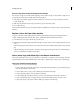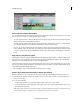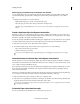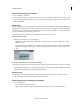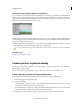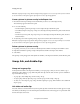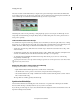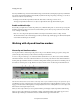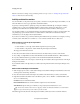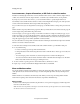Operation Manual
82
Arranging movie clips
Last updated 10/4/2016
The video and audio remain linked. When you drag the video portion in the Expert view timeline, the linked audio
moves with it, and vice versa. For this reason, audio/video pairs are called linked clips. In the Expert view timeline, the
names of linked clips are underlined and identified with a [V] for video or [A] for audio.
All editing tasks (such as moving, trimming, or changing the clip speed) act on both parts of a linked clip. You can
t
emporarily override the link by pressing the Alt key when you initiate editing tasks. You can also place the video or
audio portion separately.
Link and unlink video and audio clips
You can link a video clip and an audio clip so that they act as a unit. When you select, trim, split, delete, move, or change
the speed of one, you affect the other clip as well. You can temporarily override the link as needed. In the Expert view
timeline, the names of linked clips are underlined and identified with a [V] for video or [A] for audio.
• To link video and audio clips, Shift-click a video and audio clip to select them both, and then choose Clip > Link
Audio And Video.
• To unlink video and audio clips, select a linked clip and choose Clip > Unlink Audio And Video. (Though the audio
and video are unlinked, they are both still selected. Reselect either clip to use it separately.)
• To select linked clips individually, Alt-click the desired clip. After selecting it, you can move or trim the clip
independently of its linked clip.
To quickly delete an audio or video clip without unlinking it, right-click/ctrl-click the clip and choose either Delete Audio
or Delete Video from the menu.
Delete only the audio or video portion
of a linked clip
In the Expert view timeline, do one of the following:
• Right-click/Ctrl-click the linked clip and choose Delete Audio or Delete Video.
• Alt-click the audio or video portion to select it alone, and press the Delete or Backspace key.
• Select a linked click and choose Clip > Unlink Audio And Video. Reselect either clip and choose Edit > Clear or
Edit > Delete And Close Gap.
The clips shift over to fill the gap left by the deleted clip.
Synchronize linked clips
Adobe Premiere Elements automatically places video and its audio on separate tracks in the Expert view timeline.
However, it links the clips so that they remain in sync as you trim or move them.
If you Alt-drag one of the clips out of sync, Adobe Premiere Elements displays the number of offset frames next to the
c
lip name in the Expert view timeline.