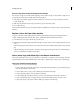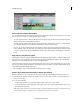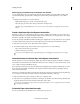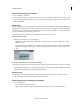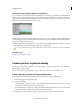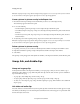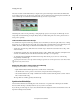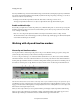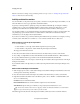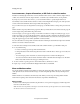Operation Manual
81
Arranging movie clips
Last updated 10/4/2016
Note: If the superimposed clip is longer than the background clip, it appears over successive clips in the Quick view timeline
for its entire duration. The clip also appears superimposed over those clips during playback.
Create a picture-in-picture overlay in the Expert view
1 Place the CTI on the clip in the Expert view timeline that you want to use as the background clip.
The selected clip appears in the Monitor panel.
2 Do one of the following:
• From the Graphics panel, drag an image on to the background clip in the Monitor panel.
• From Windows Explorer, drag a clip or image on to the background clip in the Monitor panel, and select Picture
In Picture.
• From the Project Assets panel, drag a clip or image on to the background clip in the Monitor panel, and select
Picture In Picture
3 To adjust the position of the superimposed clip, drag it to the desired location in the Monitor panel.
Note: I
f the superimposed clip is longer than the background clip, it appears over successive clips in the Expert view timeline
for its entire duration. The clip also appears superimposed over those clips during playback.
Delete a picture-in-picture overlay
1 Depending on the view you are in, make sure that the Quick view timeline or the Expert view timeline is active.
2 Right-click/ctrl-click the superimposed clip in the Quick view timeline or the Expert view timeline.
3 Select Delete.
The superimposed clip disappears from the Quick view timeline (or the Expert view timeline) and the Monitor panel.
Group, link, and disable clips
Group and ungroup clips
In the Quick view timeline or the Expert view timeline, you can group clips so that you can move, disable, copy, or
delete them together. When you group a linked clip with other clips, both the audio and video portions of the linked
clip are included in the group.
• To group clips, select multiple clips, and choose Clip > Group.
• To ungroup clips, click any clip in the group to select the group, and choose Clip > Ungroup.
• To select one or more clips in a group of clips, Alt-click a single clip in a group. Shift+Alt-click to select additional
clips in a group.
Link video and audio clips
Most video includes a soundtrack. In the Project Assets panel, clips that contain both video and audio appear as a single
item. When you add the clip to a movie in the Expert view timeline, the video and audio appear on separate tracks with
the video directly above the audio.