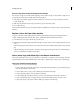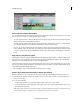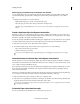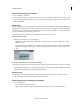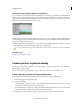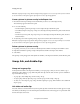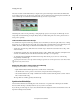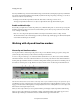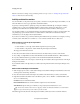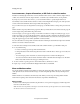Operation Manual
80
Arranging movie clips
Last updated 10/4/2016
Customize how clips display in the Expert view timeline
You can display clips in the Expert view timeline in different ways, depending on your preference or the task at hand.
You can choose to display a thumbnail image at the beginning of the clip. Alternatively, you can display a thumbnail
image at the head and tail or along the entire duration of the clip (default view). For an audio track, you can choose to
display or hide the audio waveform of the audio contents.
Displaying thumbnail images
across the duration of the clip gives you a sense of the progression of the clip. However,
do
not confuse the boundary between thumbnails as the actual boundary between frames. Think of the thumbnails as
a storyboard or sketch of the clip’s content.
Click the Set Video Track Display Style button or the Set Audio Track Display Style button at the left corner of the
track. Each time you click, the track’s display style toggles to a different view.
T
o see more volume detail when viewing an audio waveform in the Expert view timeline, increase the track height.
More Help topics
Creating a picture-in-picture overlay
Create a picture-in-picture overlay
You can place one video clip in a small frame over a background video clip that covers the entire screen. This effect is
called a picture-in-picture overlay.
Note: For information about superimposing one clip over another by creating transparent backgrounds, see .
Create a picture-in-picture overlay in the Quick view
1 Place the CTI on the clip in the Quick view timeline that you want to use as the background clip.
The selected clip appears in the Monitor panel.
2 Do one of the following:
• From the Graphics panel, drag an image on to the background clip in the Monitor panel. If necessary, adjust the
duration of the overlay in the Picture In Picture dialog box.
• From Windows Explorer, drag a clip or image on to the background clip in the Monitor panel, and select Picture
In Picture. If necessary, adjust the duration of the overlay in the dialog box.
3 To adjust the position of the superimposed clip, drag it to the desired location in the Monitor panel.