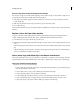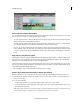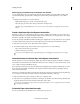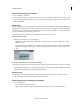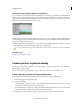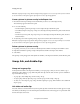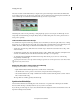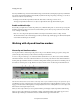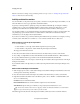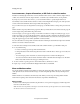Operation Manual
78
Last updated 10/4/2016
Arranging movie clips
Delete empty space between clips in the Expert view timeline
You can quickly delete empty space between clips in the Expert view timeline by using the Delete And Close Gap
command. Alternatively, press the Delete or Backspace key. Both techniques shift adjacent clips over to fill the
gap.
In the Expert view timeline, do one of the following:
• Right-click the empty space, and choose Delete And Close Gap.
• Select the space you want to delete, and press the Delete or Backspace key.
note: If the gap is small and difficult to select, move the c
urrent-time indicator to the gap and click the Zoom In
button.
Create a duplicate clip in the Expert view timeline
Each time you drag a source clip from the Project Assets panel to the Expert view timeline, you create a clip instance.
This instance shares the source clip’s default In and Out points. If you delete the source clip in the Project Assets panel,
all instances of the clip in the Expert view timeline are deleted.
To create clip instances with different default In and Out points, duplicate the source clip in the Project Assets panel. If
y
o
u delete a duplicate clip in the Project Assets panel, all instances of it in the Expert view timeline are deleted.
1 In the Project Assets panel, select a clip and choose Edit > Duplicate.
2 To rename the duplicate clip, select it in the Project Assets panel, and do one of the following:
• Choose Clip > Rename and type a new name.
• Click the text and type a new name.
You can also create a duplicate clip by copying and pasting, or Ctrl-dragging a clip in the Project Assets panel.
View the duration of selected clips in the Expert view timeline
The Info panel shows you the total duration of multiple clips selected in either the Quick view timeline or the Expert
view timeline. This information is often useful when editing a movie. For example, you may want to find music to fit a
scene or replace a few clips with different footage.
If you select clips in the Project Assets panel, the Information panel displays the total duration of all the clips you select.
I
f
you select clips in the Quick view timeline or the Expert view timeline, the Information panel displays the total
duration of the selected clips.
The duration is calculated from the In point of the first selected clip to the Out point of the last selected clip. If the clips
a
r
e not contiguous in the tracks, the duration may be longer than the total duration of the clips.
1 Make sure that the Info panel is visible. If not visible, choose Window > Info.
2 In the Project Assets panel, Quick view timeline, or the Expert view timeline, select the desired clips. The Info panel
displays the number of items selected and the total duration of those items.
You can view the duration of a single clip in a tool tip by posi
tioning the cursor over a clip in the Quick view timeline
or the Expert view timeline.
Customize Expert view timeline tracks
You can customize Expert view timeline tracks to suit the needs of your project.