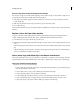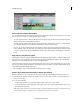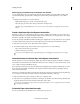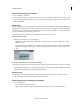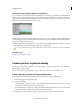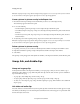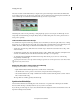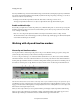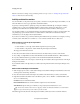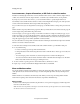Operation Manual
76
Arranging movie clips
Last updated 10/4/2016
Place one clip above another in the Expert view timeline
You can place one clip above another without replacing a section of the lower clip as is done with an overlay. You can
use clips stacked in this way, for example, with various keying effects.
1 In the Expert view timeline, drag the current-time indicator to a location above a video clip where you want to
overlay another clip.
2 Shift-drag a clip from the Project Assets panel, and drop it on to the Monitor panel.
3 Choose Place On Top.
Adobe Premiere Elements drops the second clip into the first available video track at the location of the current-time
indi
cator.
Replace a clip in the Expert View timeline
To replace a clip in the middle of the Expert view timeline, without altering the length or changing the effects or
overlays, use the Replace Clip command. This option is useful when editing expanded instant movies.
1 From the Project Assets panel, select the clip you want to use.
2 In the Expert view timeline, right-click/ctrl-click the clip you want to replace and choose Replace Clip From Project
Assets.
If the incoming clip is longer in duration, it is trimmed from the end to match the existing duration of the outgoing
cl
ip
.
If the incoming clip is shorter in duration, a warning mes
s
age appears giving you the choice to cancel the replace
action or use black frames to fill the excess duration.
Select, move, align, and delete clips in the Expert view timeline
After you’ve added a clip to your movie, you may need to rearrange clips, copy and paste scenes, and delete other clips.
Several techniques let you select individual clips, a range of clips, or only the audio or video portion of a linked clip.
Select clips in the Expert view timeline
Using the mouse cursor, do any of the following:
• To select a single clip, click the clip in the Expert view timeline. If the clip is linked or grouped, clicking one clip
selects the other linked or grouped clips.
• To select only the audio or video portion of linked clips, Alt-click the desired clip.
• To select a single clip within a group, Alt-click the desired clip.
• To select multiple clips, Shift-click each clip you want to select. (Shift-click a selected clip to deselect it.)
• To select sequential clips, drag a rectangle (marquee selection) that includes the clips you want to select.
• To add a range of clips to the current selection, Shift-drag a marquee around the clips.