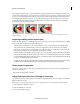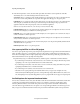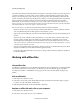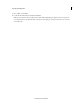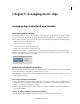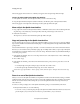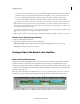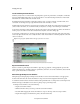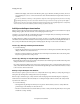Operation Manual
73
Arranging movie clips
Last updated 10/4/2016
• To zoom in or out as you add a clip, drag a clip to the Quick view timeline. Hold down the mouse button, and
press the semicolon (;) key to increase the zoom factor. Press the Minus (–) key to decrease the zoom factor.
• To zoom in on the Quick view timeline, drag the Zoom slider to the right, or click the Zoom In button.
• To zoom out of the Quick view timeline, drag the Zoom slider to the left, or click the Zoom Out button.
To toggle between viewing the entire movie in the Quick view timeline and the previous zoom level setting, click the
Fit To Visible Timeline icon. Alternatively, press the Backslash (\) key. Make sure that the Quick view timeline is
active before pressing the Backslash (\) key. You can also zoom in and out by pressing the Equals (=) or Minus (-) keys
on the keyboard (not the numeric keypad).
To zoom out so that the entire movie is visible in the Quick view timeline, press the Yen sign (¥) key. Make sure that
the Quick view timeline is active before pressing the Yen sign (¥) key.
Note: The steps described to zoom in and zoom out of the Quick view timeline also apply to the Expert view timeline.
Delete a clip in the Quick view timeline
1 Select a clip in the Quick view timeline.
2 Right-click/ctrl-click the clip and choose one of the following:
Delete and close gap Deletes the clip and removes the gap by adjusting the position of one or more clips
Delete audio Removes the audio from your movie.
Arrange clips in the Expert view timeline
Expert view timeline overview
The Expert view timeline graphically represents your movie project as video and audio clips arranged in vertically
stacked tracks. When you capture video from a digital video device, the clips appear sequentially as they occur.
The Expert view timeline uses a time ruler to display the components of your movie and their relation with each other
over time. You can trim and add scenes, indicate important frames with markers, add transitions, and control how clips
are blended or superimposed.
The zoom controls on the Expert view timeline let you zoom out to see your entire video, or zoom in to see clips in
more detail. You can also change how the clips appear in the tracks, and resize the tracks and the header area.
A Current-time indicator B Time ruler C Zoom control D Video track E Audio track