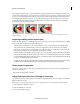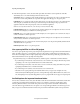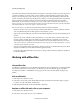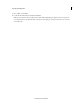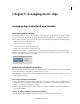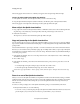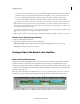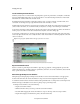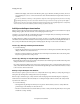Operation Manual
72
Arranging movie clips
Last updated 10/4/2016
The new clip appears in front of the one on which you dropped it, and subsequent clips shift to the right.
Insert a clip after another in the Quick view timeline
1 In the Quick view timeline, select the clip after which you want to insert the new clip.
2 Drag the clip from Windows Explorer (Finder in Mac OS) to the Monitor panel or the Quick view timeline.
The new clip appears to the right of the selected clip, and subsequent clips shift to the right.
Move a clip in the Quick view timeline
1 Drag a clip from a location in the Quick view timeline to a different location before or after another clip. Place the
clip in the drop zone (indicated by a vertical green line) when the pointer changes to the insert icon.
2 Release the mouse button.
The clip moves to its new location and all subsequent clips shift to the right.
Copy and paste clips in the Quick view timeline
You can rearrange clips in a movie by copying and pasting them within your project. You can copy and paste multiple
clips at a time, and either insert them between existing clips or overlay existing frames. The clips maintain their relative
spacing in time.
Adobe Premiere Elements 11 pastes clips to the Video 1 or Audio 1 track at the location of the current-time indicator.
H
o
wever, you can avoid this action by manually copying clips on multiple tracks. When you paste a clip in the Quick
view timeline, the current-time indicator moves to the end of a clip. This feature enables easy and efficient handling of
consecutive paste operations.
1 In the Quick view timeline, select one or more clips in the movie. To select only the audio or video of linked clips,
Alt-click the desired clip.
2 Choose Edit > Copy.
3 In the Quick view timeline, position the current-time indicator at the point you want to paste, and do one of the
following:
• To overlay the clips and replace existing footage on the track, choose Edit > Paste.
• To insert the pasted clips and shift existing footage, choose Edit > Paste Insert.
You can also copy a clip’s attributes—motion, opacity, volume, and other effects—and paste them into another clip.
Zoom in or out of the Quick view timeline
When you zoom in on the Quick view timeline, it is magnified around the current-time indicator, letting you examine
smaller increments of media. You can also zoom in as you add a clip, magnifying the location around the pointer rather
than the current-time indicator. This technique lets you see the exact placement of the insertion point before you
release the mouse.
In contrast, zooming out displays more of the Quick view timeline, giving you a visual summary of the movie.
In the Quick view timeline, do one of the following:
• To zoom in or out as you add a clip, drag the clip to the Quick view timeline. Hold down the mouse button, and
press the Equals (=) key to increase the zoom factor or press the Minus (–) key to decrease it.