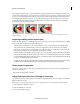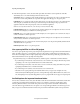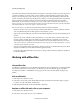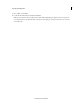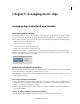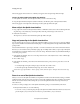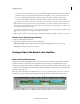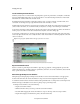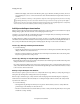Operation Manual
68
Importing and adding media
Last updated 10/4/2016
Ordinarily, interlacing isn’t apparent to a viewer. However, each field captures the subject at a different time. Due to the
time difference, playing a clip in slow-motion or creating a freeze frame makes the two fields discernible. You observe
the same behavior when you export a frame as a still image. To avoid this situation, you can deinterlace the image.
Deinterlacing eliminates one field and either duplicates or interpolates the lines of the remaining field.
Reversing the field dominance, the order in which the fields are recorded and displayed, can cause playback problems.
When the field dominance is reversed, motion appears jerky because the fields no longer appear in chronological order.
Fields are reversed when the original videotape’s field dominance is the opposite of the field dominance of the
video-capture card used to capture the clip. Fields are also reversed when the field dominance of the original videotape
and the video-editing software are opposite to each other. Reversing can also happen when you set an interlaced clip to
play backward.
To avoid these complications, you can deinterlace the image. Deinterlacing eliminates one field and either duplicates or
interpolates the lines of the remaining field. You can also set field options for an interlaced clip so that the clip’s picture
and motion quality are preserved in certain situations. These include changing the clip speed, exporting a filmstrip,
playing a clip backward, or freezing a video frame.
1 Select a clip in the Expert view timeline, and choose Clip > Video Options > Field Options.
2 Select Reverse Field Dominance to change the order in which the clip’s fields appear. This option is useful when the
field dominance of the clip doesn’t match your equipment or when you play a clip backward.
3 For Processing Options, select one of the following choices, and click OK.
None Does not process the clip’s fields.
Interlace Consecutive Frames Converts pairs of consecutive progressive-scan (noninterlaced) frames into
interlaced fields. This option is useful for converting 60 fps progressive-scan animations into 30-fps interlaced video
because many animation applications don’t create interlaced frames.
Always Deinterlace Converts interlaced fields into whole progressive-scan frames. Premiere Elements deinterlaces
by discarding one field and interpolating a new field based on the lines of the remaining field. It keeps the field
specified in the Field Settings option in the Project Settings. If you specified No Fields, Premiere Elements keeps the
upper field unless you selected Reverse Field Dominance, in which case it keeps the lower field. This option is useful
when freezing a frame in the clip.
Flicker Removal Prevents thin horizontal details in an image from flickering by slightly blurring the two fields
together. An object as thin as one scan line flickers because it can appear only in every other field.
Sharing files between Adobe Premiere Elements and
Adobe Photoshop Elements
You can access all images in a Photoshop Elements catalog directly from the Elements Organizer workspace of Premiere
Elements. You can also add, edit, and manage your images, and then drag them to the Quick view/Expert view timeline
of Adobe Premiere Elements for use in your project.