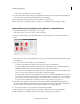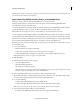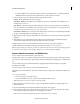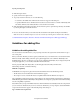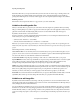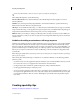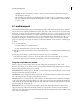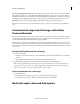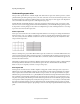Operation Manual
63
Importing and adding media
Last updated 10/4/2016
• Highlight the value control and type a number to increase or decrease volume. Positive numbers increase it.
Ne
gative numbers decrease it.
• The Normalize option adjusts the peak amplitude in the selected clips to the user-specified value. For example,
this option adjusts the gain of a clip with a peak amplitude of -6 dB to +6 dB. Ensure that Normalize All Pe
aks
T
o is set to 0.0 dB.
5.1 audio import
Adobe Premiere Elements facilitates importing and playing clips with 5.1 audio in the same format as the project preset.
You can create movies combining AVCHD video and stereo audio and 5.1 audio and stereo audio. You can move clips
from track to track in the Expert view timeline regardless of whether the audio is 5.1 or stereo. If you import 5.1 audio
file to the stereo channel, it is converted to 5.1 and the other way round. To create a 5.1 channel track, drag a 5.1 onto
the empty area on the Expert view timeline of a stereo project. Alternatively, drag a channel audio video clip or a 5.1
channel audio only clip. A 5.1 channel track in a stereo project is created. To create a stereo track in a 5.1 channel
project, drag-and-drop a stereo clip into the empty area on Expert view timeline. A stereo track in a 5.1 channel project
is created.
1 Do one of the following:
• From the Welcome screen, click New Project.
• If Adobe Premiere Elements is open, choose File > New Project.
2 Click Change Settings to change the preset used. Select Full HD 1080i 30 5.1 channel from the AVCHD folder, and
click OK.
3 In the New Project dialog box, specify a name and location for the project, and click OK.
In the Expert view timeline, you can see 5.1 beside the Audio tracks. You can now include clips to your project.
H
owever, the audio is mapped to a channel type depending on how you insert the media file.
Drag clips to the Monitor window
When you drag clips onto the Monitor window, the audio is mapped to the channel type of Audio 1 track.
However, when you drag onto the Monitor window, you are presented with the following additional options. The audio
m
appings change depending on the option you select.
Insert After This Scene Audio is mapped to the Audio one track, and the clip is inserted in the Video 1/Audio 1 track.
The clip is inserted at the end of the existing clip.
Split And Insert Audio is mapped to the Audio 1 track, and the clip is inserted in the Video 1/Audio 1 track. The current
clip is split at the point where the CTI is pointing. The clip is inserted.
Place On Top If there is an empty track above Video 1/Audio 1, the selected clip is inserted on that track, and mapped
to the corresponding track's channel type. If there is no empty track, a new track is created matching the channel type
of the selected clip. Adobe Premiere Elements places the video on the CTI, in a track above the existing video. The new
video file overlaps the existing video clip.
Picture In Picture If there is an empty track above Video 1/Audio 1, the selected clip is inserted on that track, and
mapped to the corresponding track's channel type. If there is no empty track, a new track is created matching the
channel type of the selected clip. Adobe Premiere Elements places the existing and the inserted videos simultaneously.
The user can see both the videos.