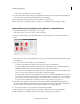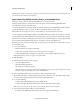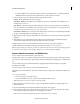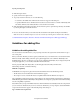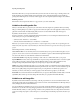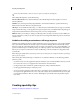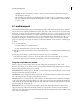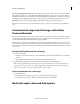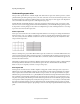Operation Manual
59
Importing and adding media
Last updated 10/4/2016
5 Click the Capture button.
6 Specify a name for the captured video.
7 To specify a location for the video, do one of the following:
• To save files to the default Adobe folder, leave the location as it appears in the dialog box.
• To specify a different location, click the button next to the Save to textbox and choose a folder. Alternatively, click
New Folder (Windows)/New Folder(Mac OS) to create and name a new folder.
8 Click Add Media and select Files And Folders. You also have the option to capture the clips directly to the timeline
by selecting the Capture to Timeline check box
9 Browse to the location where you saved the video files and add them to the Quick view/Expert view timeline.
Note: Y
ou can also use Windows Explorer to locate the saved video files and drag them to Adobe Premiere Elements.
eo.PNGfilesNfolders.PNGphotos.PNGvideos.PNGwebcam.PNGdvd-hd.PNGpreviousPRE2.pngnextPRE2.png
Guidelines for adding files
Guidelines for adding video files
You can add various video file formats to your project. Imported video and sequence files can have frame sizes up to
4096 x 4096 pixels.
Before you add video files that you did not capture yourself, make sure you can view the video outside Adobe Premiere
E
lements. Usually, double-clicking a video file opens a playback application, such as Windows Media Player and
QuickTime player. (Be sure to use the most up-to-date version of Windows Media Player.) If you can play back your file
in the player application, you can usually use that file in Premiere Elements.
note: T
o play back VOB (Video Object) files, use the DVD player that came with your DVD burner.
When adding video files, consider the following:
MPEG file compatibility
An MPEG file can be imported or played in Adobe Premiere Elements if it meets the following criteria:
• The file must be in a format that Adobe Premiere Elements supports.
• The compressor used to create the file must be compatible with the Premiere Elements decompressor.
The compatibility requirements for playing compressed files are less stringent than the requirements for editing them.
MPEG f
iles that play in Windows Media Player and QuickTime can be imported or played in Premiere Elements if they
meet the compatibility requirements.
note:
The first time you import an MPEG-2 file, Adobe Premiere Elements automatically activates the components if
you are connected to the Internet. If you are not connected to the Internet, you are prompted to activate the MPEG-2
component. The instructions appear in the Activating Component dialog box.
Type 1 AVI file render requirements