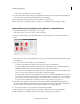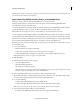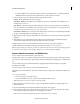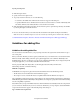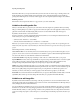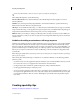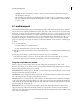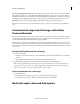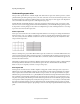Operation Manual
56
Importing and adding media
Last updated 10/4/2016
• Choose File > Add Media From > Files And Folders.
3 Locate and select the first image in the sequence. Right-click on the Project Assets panel and select Get Media from
> F
iles and Folders. Select the Numbered Stills check box and click Open.
Adobe Premiere Elements interprets all of the numbered files as a single sequence.
Note: F
or information on changing the duration of images, see “Set duration for imported images” in Help.
Import photos from your digital camera, phones, or removable drive
1 Connect the digital camera, or mobile phone to your computer.
Note: I
nstall any drivers your device requires. Consult the manual.
2 In Adobe Premiere Elements, select Add Media > Photos From Cameras Or Devices, and then click Advanced
Dialog.
3 Choose the drive or device from the Get Photos From drop-down menu. Thumbnails of all importable files appear
in the dialog box.
4 To specify a location for the saved files, do one of the following:
• To save files to the default Adobe folder, leave the location as it appears in the dialog box.
• To specify a different location, click Browse (Windows)/Choose (Mac OS) and choose a folder. Alternatively,
click Make New Folder (Windows)/New Folder(Mac OS) to create a folder and name it.
• To create one or more subfolders for grouping files by criteria, click the triangle next to the Create Subfolder field.
Choose one of the options from the drop-down menu for naming the subfolder.
• To rename the files in the folder consistently, click the triangle next to the Rename Files field. Choose an option
from the drop-down menu for renaming the files. The filename defaults to the folder name you enter. When the
files are added to the folder and the Project Assets panel, the filenames are in increments of 0001. For example,
if you enter summer, the filenames are changed to summer0001.jpg, summer0002.jpg, and so on.
5 Select files to add to the Project Assets panel. A check mark below the file’s thumbnail indicates that the file is
selected. By default, all files are selected. Click the respective thumbnail to remove the check mark and exclude a file.
You can also select or deselect all files by using the Check All button or the Uncheck All button.
6 If you are using metadata, you can select Preserve Current Filename In XMP.
7 Click the triangle next to Apply Metadata, select a template, and fill in the Creator and Copyright fields.
8 Click Get Media. You can click Cancel in the Progress dialog box at any time to stop the process.