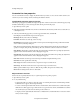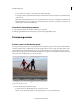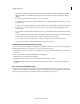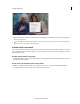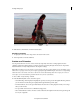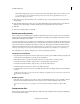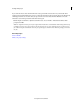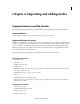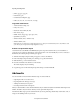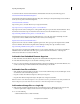Operation Manual
55
Importing and adding media
Last updated 10/4/2016
To add new media into Adobe Premiere Elements, click Add Media and select any of the following options:
Add media from Embedded Elements Organizer
Add media from the albums in Elements Organizer. Drag video and images to the Quick view/Expert view timeline or
the Project Assets panel, from Elements Organizer.
Add media from files and folders
Import videos, photos, and audio files from your computer’s hard drive.
Import photos from your digital camera, phones, or removable drive
Import photos from a camera, mobile phone, or through USB. This option opens the Adobe Premiere Elements - Photo
Downloader window. It also imports media from devices that store video files in Flash memory, or on a disk.
Import from Flip, AVCHD, cameras, phones, or removable drives
Add media from devices that store video files in Flash memory or on a disk. Such devices include Flip and other
compact video cameras, AVCHD, DVD, DSLR and other cameras, and mobile phones.
Capture video from webcams and WDM devices
Capture video from a webcam or WDM-compatible capture device. This option opens the Capture window. WDM
devices are Windows Driver Model compatible devices that help recording video clips on Windows devices.
Import from Flip, AVCHD, cameras, phones, or removable drives
Import video from your DVD based AVCHD cameras or your computer's DVDdrive. You can import media files in
AVCHD format from a DVD Camcorder. This option opens the Adobe Premiere Elements - Video Importer
window.Note: DVD drive is not detected in Mac OS.
Add media from Embedded Elements Organizer
1 Click Add Media, and select Elements Organizer. The embedded Elements Organizer is launched.
2 In the Embedded EO workspace, locate the album containing your media.
3 Drag one or more media files to the Quick view timeline or Expert view timeline in Adobe Premiere Elements. You
can also select the clips and click Add Media. This will add the clips to the timeline
Add media from files and folders
• Click Add Media, and then click Files And Folders. Locate and select the files that you want, and click Open. To add
an entire folder, select it and click Import Folder.
• Drag files or folders from Windows Explorer to the Project Assets panel.
• Drag files from Windows Explorer directly to the Quick view or Expert view timeline.
Note: You can also use the Elements Organizer to access files that are stored on your hard drive. Files that you added to the
Elements Organizer from either Adobe Premiere Elements or Adobe Photoshop Elements are displayed.
Add numbered image files as a single clip
1 Make sure that each still-image filename has the correct filename extension. All filenames in the sequence must
contain an equal number of digits before the extension for example, file000.bmp, and file001.bmp.
2 Do one of the following:
• Click Add Media and choose Files And Folders.