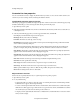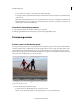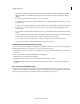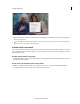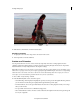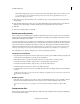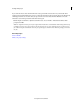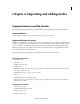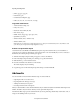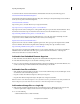Operation Manual
54
Importing and adding media
Last updated 10/4/2016
• JPEG® (.jpg, .jpe, .jpeg, .gif)
• Pixar Picture (.pxr)
• Portable Network Graphic (.png)
• RAW (.raw, .raf, .crw, .cr2, .mrw, .nef, .orf, .dng)
Supported audio formats
• Advanced Audio Coding (.aac)
• Dolby® AC-3 (.ac3)
• Macintosh® Audio AIFF (.aif, .aiff)
• MP3® Audio (.mp3)
• MPEG® Audio (.mpeg, .mpg, .mpa, .mpe, .m2a)
• QuickTime (.mov,.m4a)
• Windows Media (.wma) - Windows only
• Windows WAVE (.wav)
note:
Dolby AC-3 is imported as a stand-alone.ac3 file or as part of an encoded audio file in a .vob (DVD) or .mod
(
JVC® Everio) file, but exported as Dolby Digital Stereo only.
Activate a component for import
Some file formats such as MPEG-2 and MPEG4(SP) require component activation before you can add them to a
project. If you are connected to the Internet, component activation occurs automatically. If you are not connected to
the Internet, the Activating Component dialog box appears.
1 When the Activating Component dialog box appears, connect to the Internet.
2 In the Activating Component dialog box, click Copy to copy the serial number.
3 Click the URL to go to the activation website.
4 Paste the serial number into the ID box on the website.
The website displays a key for unlocking.
5 Copy the key, paste it in the Activating Component dialog box, and then click OK.
Add media
You can add media to Adobe Premiere Elements using one of these methods:
• Capturing from live or recorded sources
• Importing files from other types of storage
• Adding from the Project Assets panel
• Recording narrations from a microphone
When you add media files to Adobe Premiere Elements, they are added to the Quick view timeline and the Expert view
tim
eline. In addition, they are added to the Project Assets panel in the Expert view.
A thumbnail, called a clip, represents each file in the Project Assets panel. Clips, whether they contain audio, video, or
i
mages, are the building blocks of your movies.