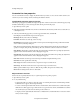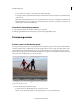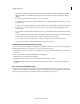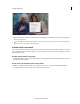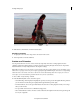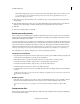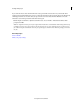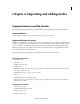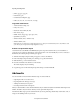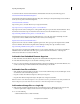Operation Manual
52
Last updated 10/4/2016
Creating a video project
If you render the movie, Adobe Premiere Elements creates preview files and saves them on your hard disk. Once
rendered, Adobe Premiere Elements doesn’t process the tracks and effects again and can play the preview files directly.
Similarly, preview files can save time when you export the movie because Adobe Premiere Elements can use the
information stored in the preview files rather than render again.
With the Expert view timeline or Quick view timeline active, choose Timeline > Delete Rendered Files. When
prompted, click OK.
Note: It is important to delete preview files using the Delete Render Files command rather than deleting them directly
in Windows. Projects refer to preview files in the same way they refer to source media. If you move or delete preview
files without using the command, the next time you open the project, Adobe Premiere Elements prompts you to locate
the files.
More Help topics
Create a still title
Check your project settings