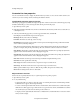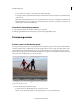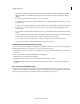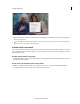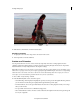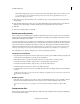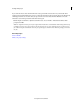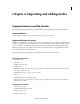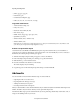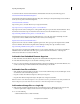Operation Manual
51
Creating a video project
Last updated 10/4/2016
note: Realtime Playback plays previews instantly in fully rendered final quality. With render-free editing, you can
review editing decisions as you make them and experiment more freely. For best playback frame rates, use a
Pentium® 4, 3-GHz system or better.
3 In the Export section, for External Device, choose whether to export to the specified device. This option doesn’t
affect playback.
4 In the Desktop Display Mode section, choose Accelerated GPU Effects if your display adapter supports DirectX®.
Otherwise, choose Compatible or Standard, whichever gives best playback results on your system.
5 Click OK.
6 In the Project Settings dialog box, click OK.
Render an area for preview
More complex movies and InstantMovies (with effects and layered video and audio) require more processing time to
display properly. If Adobe Premiere Elements can’t display an area at full speed and quality, it adds a thin, red line in
the time ruler of the Expert view timeline.
To preview one of these areas, you can first re
n
der it. Rendering processes the layers and effects and saves the preview
into a file, which Adobe Premiere Elements can use each time you preview that section of the movie. Once rendered, a
section doesn’t require re-rendering, unless changes are made to it. (In the Expert view timeline, rendered areas are
marked with a green line.)note: If you make significant changes to a rendered area, the preview file is no longer useful,
and the green line changes to red. To preview complex effects at the full frame rate, you’ll have to re-render the area.
You designate the area to render by using the work a
r
ea bar in the Expert view timeline.
Set the area to be rendered
• Drag the textured center of the work area bar over the section you want to preview. Make sure that you drag the work
area bar from its center. Otherwise, move the current-time indicator.
• If the textured center is not visible, Alt-drag the work area bar over the section you want to preview.
• Position the current-time indicator, and press Alt+[ to set the beginning of the work area.
• Position the current-time indicator, and press Alt+] to set the end of the work area.
• Alt-double-click the work area bar to resize it to the width of the movie.
• Double-click the work area bar to resize it to the width of the time ruler, or the length of the entire movie, whichever
is shorter.
Tip :
Position the pointer over the work area bar to display a
tool tip that shows the work area bar’s start timecode,
end timecode, and duration.
Render a preview
Set the work area bar over the area you want to preview, and click the Render button or choose Timeline > Render
Work Area. (The rendering time depends on your system’s resources and the complexity of the segment.)
Y
ou can also render a preview by setting the work area bar and pressing Enter (Windows) or Home (Mac).
Delete preview files
When you play a movie, Adobe Premiere Elements combines the tracks and effects in the background, while playing
the movie in the Monitor panel.