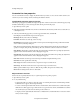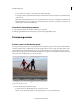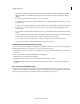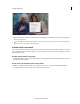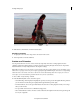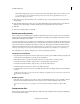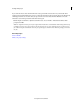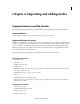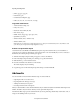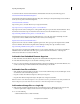Operation Manual
50
Creating a video project
Last updated 10/4/2016
2 Click the Pause, Frame Back, or Frame Forward buttons.
Exit full-screen mode
1 To display the control bar, move the pointer to the bottom of the screen.
2 To the right of the control bar, click Exit.
Preview on a TV monitor
You can preview the movie on a TV or video monitor by using many camcorders or analog-digital converters
(digitizers). The Project Settings dialog box contains options for previewing through a DV device. It is important to
have the hardware correctly configured before choosing these settings.
Note: M
ake sure that the TV or video monitor is connected to the camcorder or analog-digital converter. In addition, ensure
that the device is properly connected to your computer, typically through an IEEE 1394 port. Set the device to output analog
audio and video to the monitor. Some devices will detect a monitor automatically, while others require you to choose a
menu option. (See the documentation provided with the device for more information.)
1 Choose Edit > Project Settings > General.
2 In the Realtime Playback section, select these options:
• Select the Desktop Video Display During Playback option if you want to preview through the Monitor panel and
your TV monitor. Deselect this option if playback through the Monitor panel is jerky.
• For External Device, choose the option that matches the camcorder or analog-digital converter you’re using to
drive your TV monitor.
• For Aspect Ratio Conversion, choose Hardware (If supported).
• Choose External Device Audio to monitor sound as well as video through the TV monitor. This option keeps the
two in sync on playback.