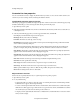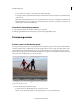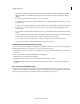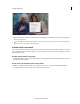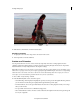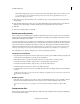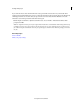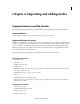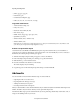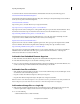Operation Manual
49
Creating a video project
Last updated 10/4/2016
Right-click/ctrl-click in the Monitor panel, and choose Safe Margins. A check mark next to the name indicates the
safe zone margins are on.
The standard action- and title-safe margins are 10% and 20%, respectively. However, you can change the dimensions
of the safe zones in the Project Settings dialog box.
Preview in full-screen mode
To see the greatest detail in a clip or movie, preview it in full-screen mode. This mode fills the computer screen with
video, suggesting how clips and movies appear on TV screens. Full-screen previews also let you easily share your work
with others in the room.
Preview a movie in full-screen mode
Click the Play Full Screen button in the upper-right corner of the application. The preview pane fills the screen, and
playback starts automatically.
Pause, reverse, and advance a full-screen preview
In addition to playing and pausing a full-screen preview, you can reverse or advance in single-frame increments.
1 To display the control bar, move the pointer to the bottom of the screen.