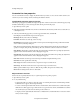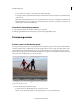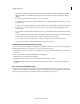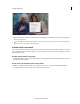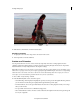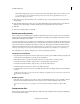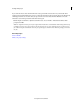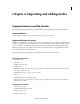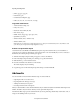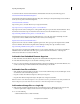Operation Manual
47
Creating a video project
Last updated 10/4/2016
• To sort columns in ascending or descending order, click their heading.
• To rearrange columns, right-click/ctrl-click and choose Edit Columns, select a column name, and click Move Up,
or Move Down.
Note: Adobe Premiere Elements locks some column attributes. You can’t locate or change these attributes in the
E
dit Columns dialog box. For example, you can change the names of columns you added, but not the names of
columns built in Adobe Premiere Elements.
View details about effect properties
1 Select a clip in the Quick view timeline or the Expert view timeline.
2 Click the Applied Effects button and view the properties in the Applied Effects panel.
Previewing movies
Preview a movie in the Monitor panel
You can preview all or part of a movie at any time in the Monitor panel. To preview a movie, Adobe Premiere Elements
must first prepare the clips on all the tracks for viewing, applying effects, motion, opacity, and volume settings. Video
quality and frame rate are dynamically adjusted to let you preview the movie in real time. Movies that use only cuts
between clips generally preview at normal quality and frame rate. Complex movies (with effects and layered video and
audio) may require rendering before you can preview them.
A Current time B Playback controls
Do any of the following in the Monitor panel:
• To preview the movie, click the Play button, or press the spacebar.
note: To set the current-time indicator to the beginning of the movie, press the Home key.