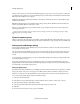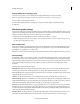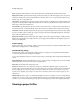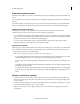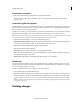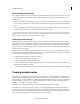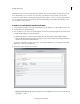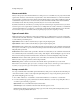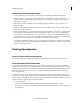Operation Manual
43
Creating a video project
Last updated 10/4/2016
• InstantMovie: Specifies whether you want to perform an auto edit, which automatically trims the clips and adds
them to the project based on their Smart Tags. And whether to analyze clips and apply Smart Tags to them.
• Apply To: Specifies whether to apply the theme to the entire project or to the selected clips in the Quick view
timeline/Expert view timeline.
• Music: Specifies whether to use the theme music, your own music (click Browse to locate and open it), or no
m
usic. You can select multiple music clips, and they are played in the order selected. Drag the slider between
Music/Sound FX and My Clips to set the amount of soundtrack and audio effects used versus the sound from
your clips. InstantMovie syncs with the beats of the music, so changing the song can significantly change
the
r
esults. In addition, changing the song changes the duration of the movie to match the duration of the new song.
• Speed And Intensity: Enables you to control the speed of cuts and amount of effect. Click the triangle beside the
Speed And Intensity option and use the slider to adjust the speed of cuts and amount of effect.
• Duration: Specifies the length of the finished movie. Match Music creates a movie to the length of the theme
music. This parameter lets you specify the exact length of time by dragging hours, minutes, and seconds. Use All
Clips ensures all the selected clips are used and bases the length of time on their duration.
Note:
If you specify a duration that is longer than the theme music, the music will loop. If the duration is shorter
than the length of the theme music, the music ends with the last clip.
• Sequence: Specifies whether clips are arranged according to the Time/Date stamp or according to the theme’s
edi
ting rules.
• Theme Content: Specifies which aspects of the theme are included in the final movie. Select or deselect any of
the options. If some of your clips have effects already applied, you can choose to keep the applied effects, or
remove them and apply the theme’s effects instead.
• Render Preview: If this option is enabled, the instant movie is rendered after it is created and placed on the
t
imeline. Rendering improves the frame rate of the movie for playback.
Note: Y
ou can also click Instant Movies from the Premiere Elements start screen to begin creating an instant movie.
Edit an Instant Movie
When you create an Instant Movie, Adobe Premiere Elements combines all the clips into a single clip. You can break
apart this combined clip if you want to edit or replace the individual clips. Use the Replace Clip command to quickly
replace one clip with another without having to trim and edit the new clip to fit. Alternatively, change the effects or
overlays applied to the clip.
Because an Instant Movie is created using beat detect on the added music clip, changing the Audio clip may not produce
a w
ell-synced video.
Working with scratch disks