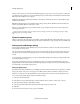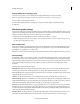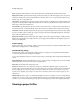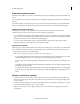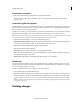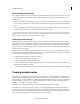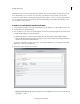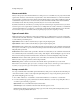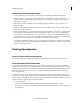Operation Manual
42
Creating a video project
Last updated 10/4/2016
The default duration for a theme is approximately 4-6 minutes. You can use Instant Movie on all of the clips in your
movie. Alternatively, use it on a subset to create a montage or special feature at the beginning or end of a DVD.
You can choose various themes. You can apply all of the properties in a theme, or choose to add only a subset. Likewise,
you can add a theme to an entire sequence in the Quick view timeline/Expert view timeline. Alternatively, you can
choose to add it to only a single clip.
Create an Instant Movie from the workspace
1 From the Quick view timeline or the Expert view timeline, select the clips that you want to include in your movie.
2 From the Action bar, click Instant Movie.
3 Choose a theme for your movie or download a template. To download and online template for your instant movie:
a Right-click/Ctrl-click the movie theme template.
b Click Download Now to download selected template. Click Download All to download all the templates.
c (Optional) Click the Download In Background button to let the content download in the background while you
continue to work in Adobe Premiere Elements.
To preview a movie theme, move the mouse cursor over the theme’s thumbnail to see a description, and click the
Play button to watch a preview. Click Next.
4 Specify the properties for the movie, as desired:
• Opening and Closing Titles: Opening and closing titles can be multiple lines. However, for best results, keep the
opening title to one line.