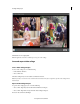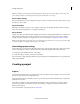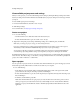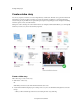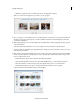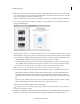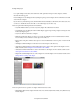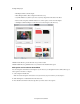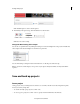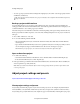Operation Manual
35
Creating a video project
Last updated 10/4/2016
• To save a copy of a project and continue working in the original project, choose File > Save A Copy. Specify a location
and filename, and click Save.
Tip :
To specify where Premiere Elements stores project-related files, such as captured video and audio, and previews,
set up a scratch disk.
Back up a project with Auto Save
To revisit editing decisions or recover from a crash, enable the Auto Save option. This option automatically saves
backup project files to the Adobe Premiere Elements Auto-Save folder at a specified time interval. For example, you can
set Premiere Elements to save a backup copy every 15 minutes.
Automatic saving serves as an alternative to the Undo command, depending on the project changes between each save.
B
ecause project files are smaller compared to source video files, archiving multiple versions of a project consumes less
disk space.
1 Choose Edit > Preferences > Auto Save.
2 Do one of the following, and then click OK:
• Select Automatically Save Projects, and enter the duration in minutes after which Adobe Premiere Elements
sa
ves the project.
• Type a number for the Maximum Project Versions to specify how many versions of each project file you want to
save. For example, if you type 5, Premiere Elements saves five versions of each project you open.
note:
Each time you open a project, save it at least once before the Auto Save option takes effect.
Open an Auto Save project
1 Do either of the following:
• Start Adobe Premiere Elements. In the Welcome screen, click Video Editor and then click Existing Project.
• In Adobe Premiere Elements, choose File > Open Project.
2 In the project folder, open the file in the Adobe Premiere Elements Auto-Save folder. (If no files are available, the
Auto Save preference is possibly turned off.)
Note: Wh
en you start Premiere Elements after a crash, a message prompts whether you want to open the last saved
version of your project.
Adjust project settings and presets
Try the latest Premiere Elements|Explore Elements product suite
About project settings and presets
Project settings determine the properties of your video and audio project assets. For example, they determine their
format (AVCHD), source (hard disk or Flash memory camcorder), and aspect ratio (standard or widescreen video).
Project settings also specify the frame rate, audio sample rate, upper or lower field first, and bit depth for your project.