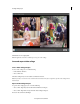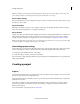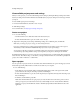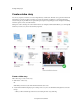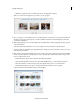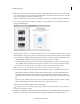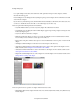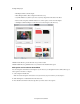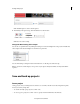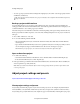Operation Manual
32
Creating a video project
Last updated 10/4/2016
For a quick editing to hide, delete, and overall view of the organization of clips in various chapters, switch to
Overview from the top pane.
Preview Chapter: You can click play in the Story Chapters pane to preview a chapter. For more information, read the
section Preview a chapter.
If your video story inlcudes image assets, Premiere Elements automatically uses Pan and Zoom for these assets. You
can choose to disable Pan and Zoom for all or some of the images in your video story.
10 You can perform the following functions in Detail View:
• Story Title: Edit the title for your video story. Every chapter has a title that can be edited.
• Story Chapters: You can change the order in which chapters appear. Drag-and-drop a chapter to change its order
in the Story Chapters pane.
• Story Assets: Click to add media to a chapter.
• Mark Favorite Moments: Hover your mouse over a video clip. Click the star icon to launch favorite moments.
You can mark your best moments in a video clip. For more info, see
.
• Remove videos and photos: Click to select a photo or video and click delete to remove a photo or video from the
chapter.
• Add Chapter: Click Add Chapter on the Action bar to add a chapter to the video story.
• Add Caption: Click Add Caption to launch the Caption view to add or edit a caption in the chapter. For more
details, read the section
Add captions and narration to the workflow.
• Add Narration: Click Add Narration to add or edit narration to the chapter. For more details, read the section
Add captions and narration to the workflow.
• Chapter Mood: Click Chapter Mood to select a chapter mood for the chapter. For more details, read the section
Change the Mood setting of the chapter.
11 You can perform various operations on chapters in Overview View, such as:
• Hide Chapter: Click to hide a chapter from the movie. You can hide only the first and last (Story Title and Story
Credits) chapters.